1
2
3
4
5
6
7
8
9
10
11
12
13
14
15
16
17
18
19
20
21
22
23
24
25
26
27
28
29
30
31
32
33
34
35
36
37
38
39
40
41
42
43
44
45
46
47
48
49
50
51
52
53
54
55
56
57
58
59
60
61
62
63
64
65
66
67
68
69
70
71
72
73
74
75
76
77
78
79
80
81
82
83
84
85
86
87
88
89
90
91
92
93
94
95
96
97
98
99
100
101
102
103
104
105
106
107
108
109
110
111
112
113
114
115
116
117
118
119
120
121
122
123
124
125
126
127
128
129
130
131
132
133
134
135
136
137
138
139
140
141
142
143
144
145
146
147
148
149
150
151
152
153
154
155
156
157
158
159
160
161
162
163
164
165
166
167
168
169
170
171
172
173
174
175
176
177
178
179
180
181
182
183
184
185
186
187
188
189
190
191
192
193
194
195
196
197
198
199
200
201
202
203
204
205
206
207
208
209
210
211
212
213
214
215
216
217
218
219
220
221
222
223
224
225
226
227
228
229
230
231
232
233
234
235
236
237
238
239
240
241
242
243
244
245
246
247
248
249
250
251
252
253
254
255
256
257
258
259
260
261
262
263
264
265
266
267
268
269
270
271
272
273
274
275
276
277
278
279
280
281
282
283
284
285
286
287
288
289
290
291
292
293
294
295
296
297
298
299
300
301
302
303
304
305
306
307
308
309
310
311
312
313
314
315
316
317
318
319
320
321
322
323
324
325
326
327
328
329
330
331
332
333
334
335
336
337
338
339
340
341
342
343
344
345
346
347
348
349
350
351
352
353
354
355
356
357
358
359
360
361
362
363
364
365
366
367
368
369
370
371
372
373
374
375
376
377
378
379
380
381
382
383
384
385
386
387
388
389
390
391
392
393
394
395
396
397
398
399
400
401
402
403
404
405
406
407
408
409
410
411
412
413
414
415
416
417
418
419
420
421
422
423
424
425
426
427
428
429
430
431
432
433
434
435
436
437
438
439
440
441
442
443
444
445
446
447
448
449
450
451
452
453
454
455
456
457
458
459
460
461
462
463
464
465
466
467
468
469
470
471
472
473
474
475
476
477
478
479
480
481
482
483
484
485
486
487
488
489
490
491
492
493
494
495
496
497
498
499
500
501
502
503
504
505
506
507
508
509
510
511
512
513
514
515
516
517
518
519
520
521
522
523
524
525
526
527
528
529
530
531
532
533
534
535
536
537
538
539
540
541
542
543
544
545
546
547
548
549
550
551
552
553
554
555
556
557
558
559
560
561
562
563
564
565
|
Advanced fzf examples
======================
*(Last update: 2021/05/22)*
<!-- vim-markdown-toc GFM -->
* [Introduction](#introduction)
* [Screen Layout](#screen-layout)
* [`--height`](#--height)
* [`fzf-tmux`](#fzf-tmux)
* [Popup window support](#popup-window-support)
* [Dynamic reloading of the list](#dynamic-reloading-of-the-list)
* [Updating the list of processes by pressing CTRL-R](#updating-the-list-of-processes-by-pressing-ctrl-r)
* [Toggling between data sources](#toggling-between-data-sources)
* [Ripgrep integration](#ripgrep-integration)
* [Using fzf as the secondary filter](#using-fzf-as-the-secondary-filter)
* [Using fzf as interative Ripgrep launcher](#using-fzf-as-interative-ripgrep-launcher)
* [Switching to fzf-only search mode](#switching-to-fzf-only-search-mode)
* [Log tailing](#log-tailing)
* [Key bindings for git objects](#key-bindings-for-git-objects)
* [Files listed in `git status`](#files-listed-in-git-status)
* [Branches](#branches)
* [Commit hashes](#commit-hashes)
* [Color themes](#color-themes)
* [Generating fzf color theme from Vim color schemes](#generating-fzf-color-theme-from-vim-color-schemes)
<!-- vim-markdown-toc -->
Introduction
------------
fzf is an interactive [Unix filter][filter] program that is designed to be
used with other Unix tools. It reads a list of items from the standard input,
allows you to select a subset of the items, and prints the selected ones to
the standard output. You can think of it as an interactive version of *grep*,
and it's already useful even if you don't know any of its options.
```sh
# 1. ps: Feed the list of processes to fzf
# 2. fzf: Interactively select a process using fuzzy matching algorithm
# 3. awk: Take the PID from the selected line
# 3. kill: Kill the process with the PID
ps -ef | fzf | awk '{print $2}' | xargs kill -9
```
[filter]: https://en.wikipedia.org/wiki/Filter_(software)
While the above example succinctly summarizes the fundamental concept of fzf,
you can build much more sophisticated interactive workflows using fzf once you
learn its wide variety of features.
- To see the full list of options and features, see `man fzf`
- To see the latest additions, see [CHANGELOG.md](CHANGELOG.md)
This document will guide you through some examples that will familiarize you
with the advanced features of fzf.
Screen Layout
-------------
### `--height`
fzf by default opens in fullscreen mode, but it's not always desirable.
Oftentimes, you want to see the current context of the terminal while using
fzf. `--height` is an option for opening fzf below the cursor in
non-fullscreen mode so you can still see the previous commands and their
results above it.
```sh
fzf --height=40%
```
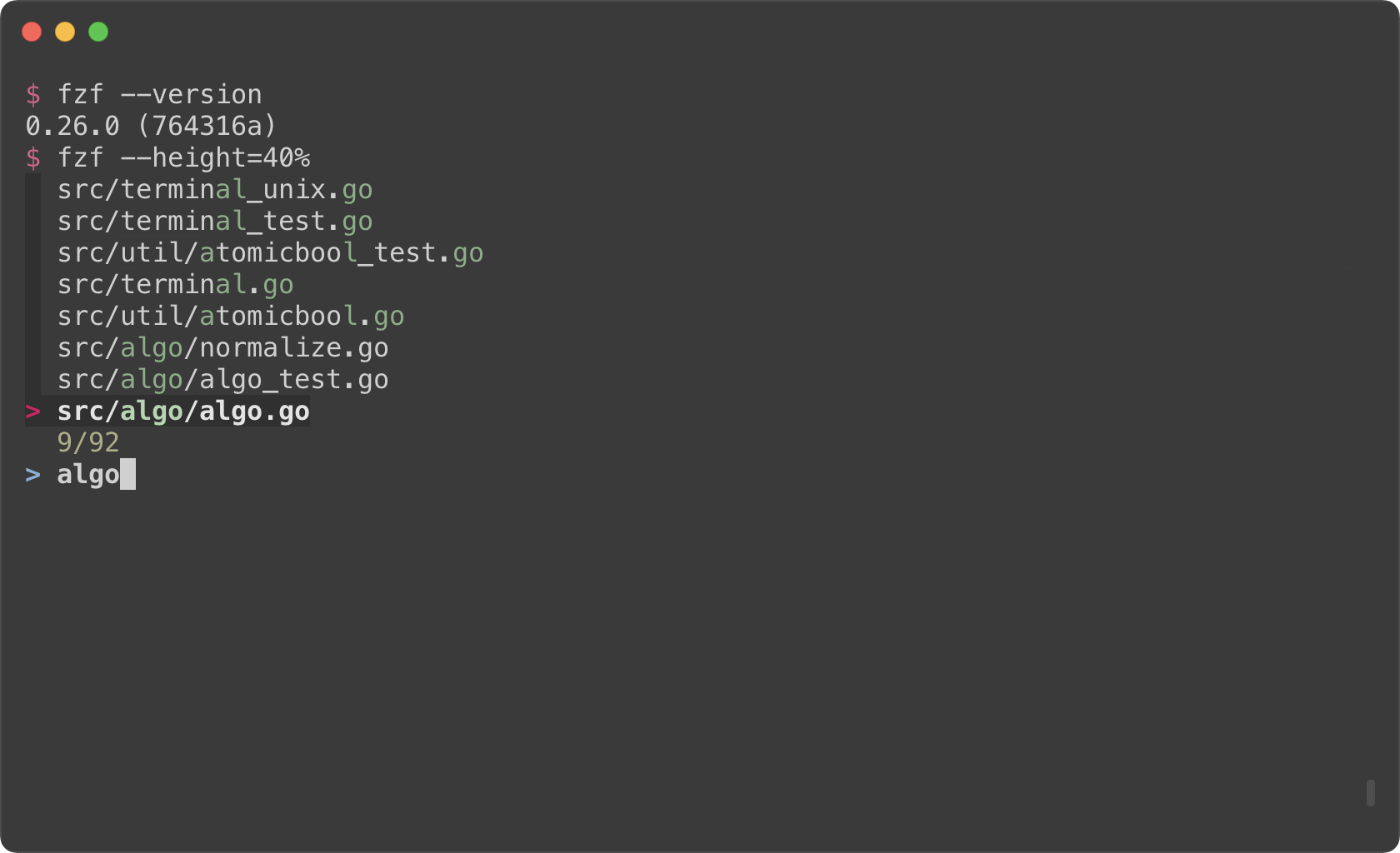
You might also want to experiment with other layout options such as
`--layout=reverse`, `--info=inline`, `--border`, `--margin`, etc.
```sh
fzf --height=40% --layout=reverse
fzf --height=40% --layout=reverse --info=inline
fzf --height=40% --layout=reverse --info=inline --border
fzf --height=40% --layout=reverse --info=inline --border --margin=1
fzf --height=40% --layout=reverse --info=inline --border --margin=1 --padding=1
```
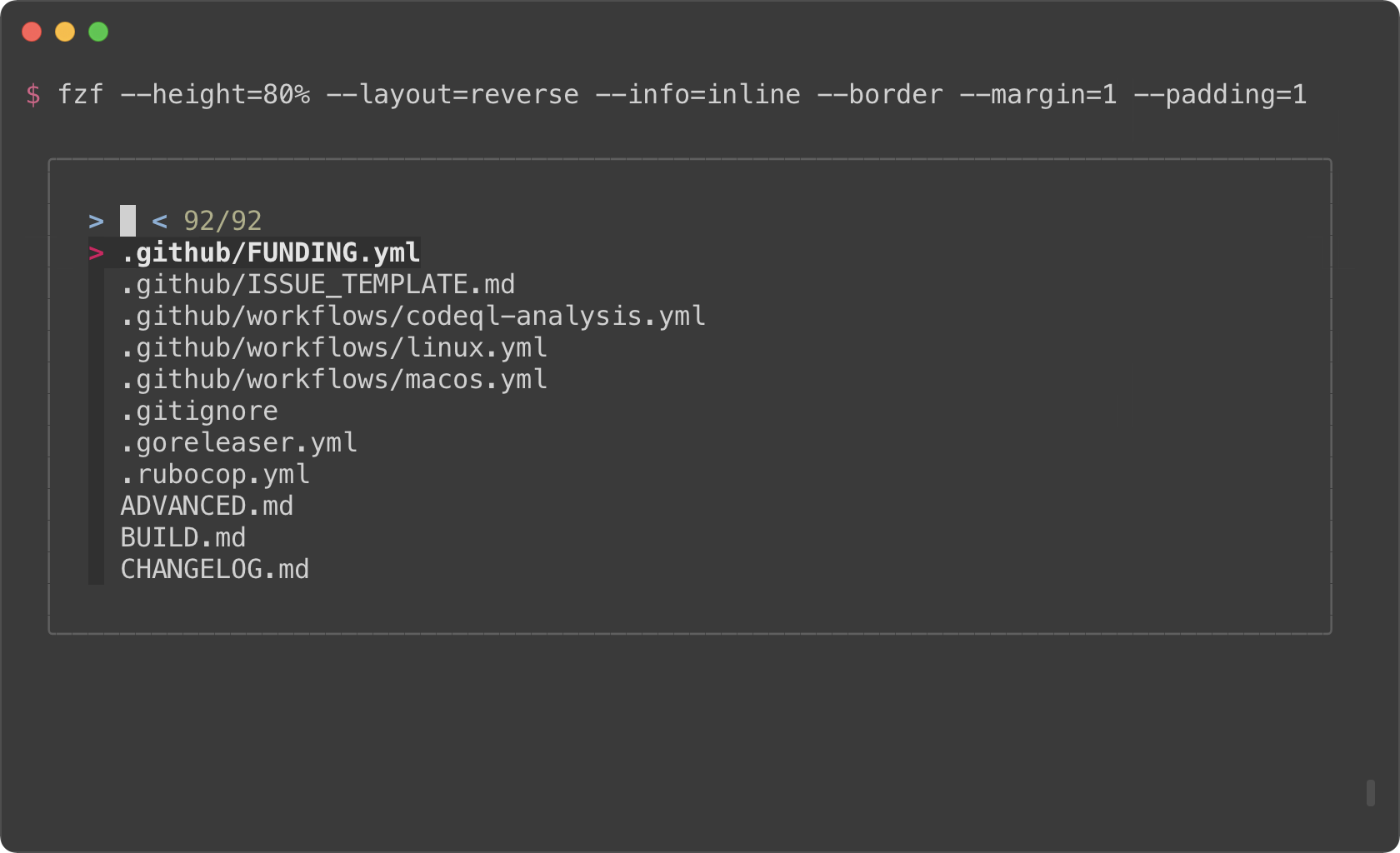
*(See `Layout` section of the man page to see the full list of options)*
But you definitely don't want to repeat `--height=40% --layout=reverse
--info=inline --border --margin=1 --padding=1` every time you use fzf. You
could write a wrapper script or shell alias, but there is an easier option.
Define `$FZF_DEFAULT_OPTS` like so:
```sh
export FZF_DEFAULT_OPTS="--height=40% --layout=reverse --info=inline --border --margin=1 --padding=1"
```
### `fzf-tmux`
Before fzf had `--height` option, we would open fzf in a tmux split pane not
to take up the whole screen. This is done using `fzf-tmux` script.
```sh
# Open fzf on a tmux split pane below the current pane.
# Takes the same set of options.
fzf-tmux --layout=reverse
```
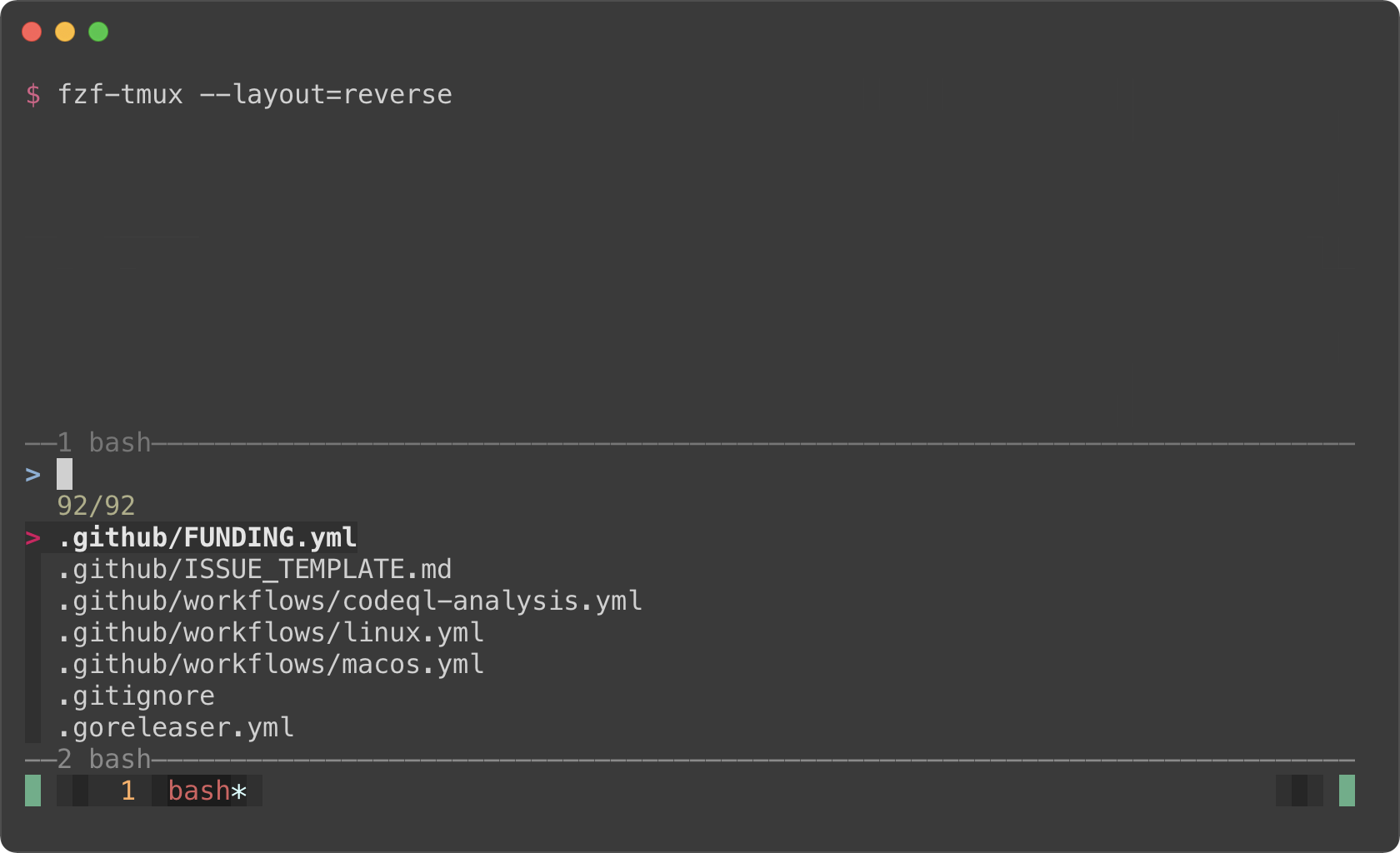
The limitation of `fzf-tmux` is that it only works when you're on tmux unlike
`--height` option. But the advantage of it is that it's more flexible.
(See `man fzf-tmux` for available options.)
```sh
# On the right (50%)
fzf-tmux -r
# On the left (30%)
fzf-tmux -l30%
# Above the cursor
fzf-tmux -u30%
```
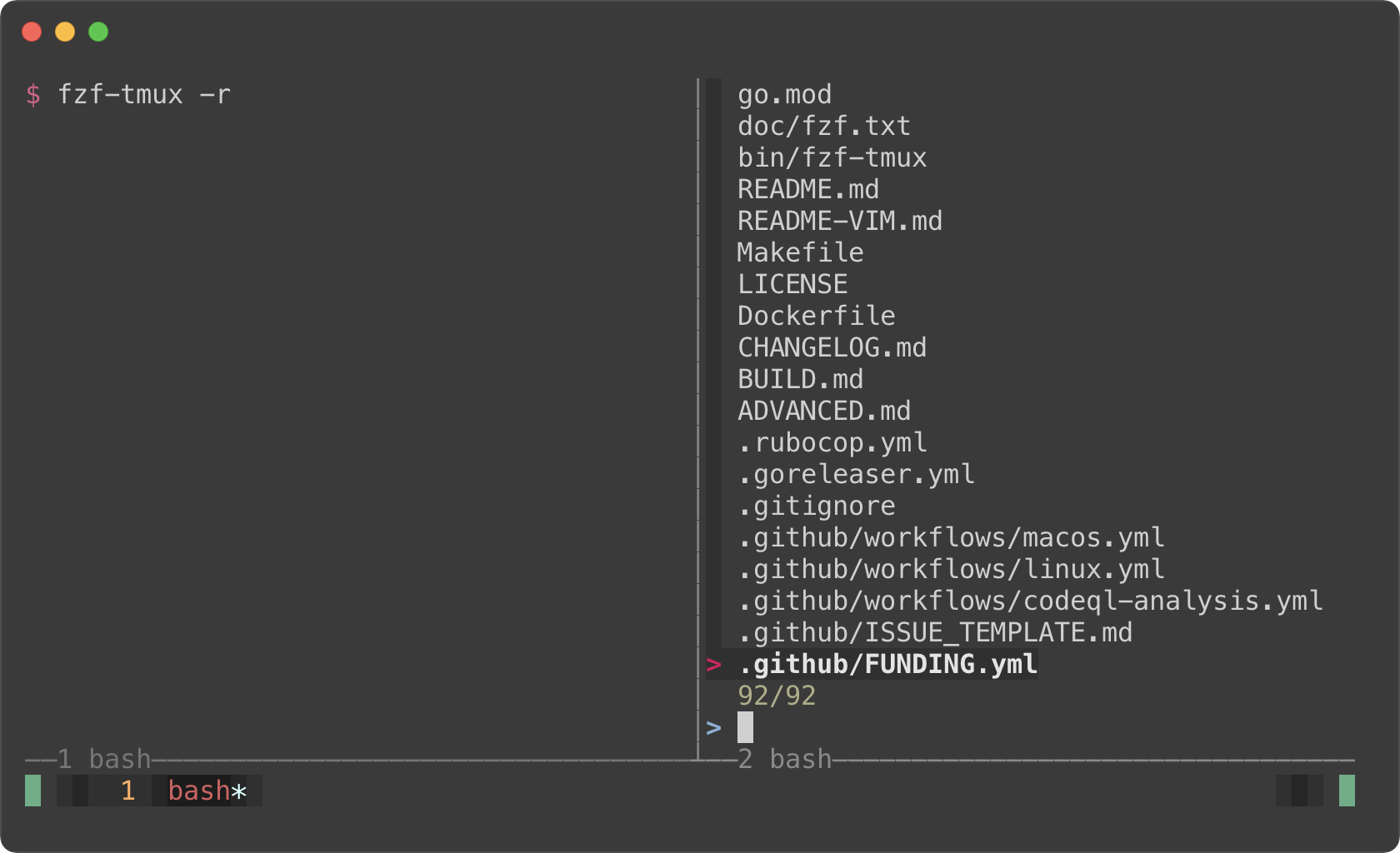
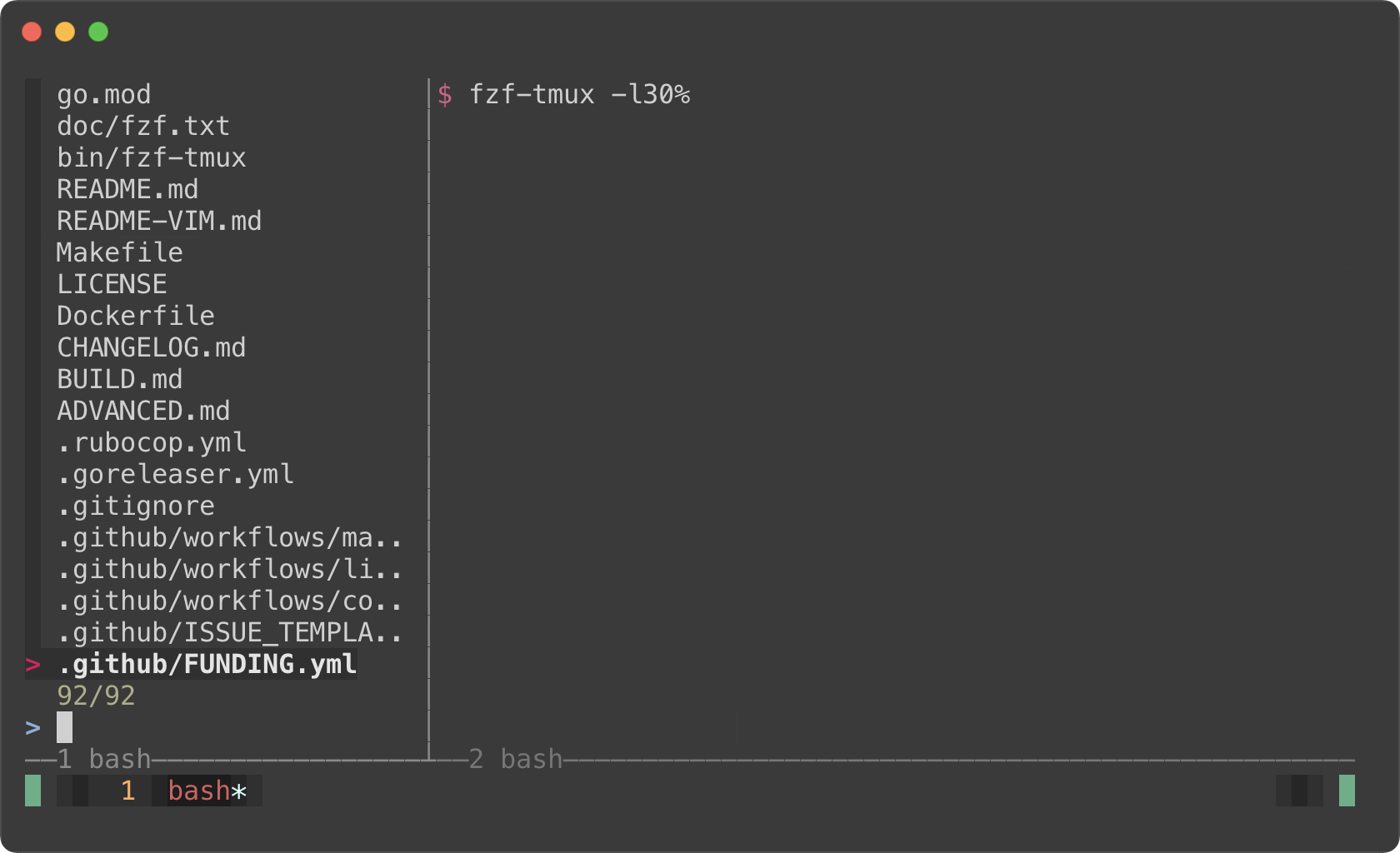
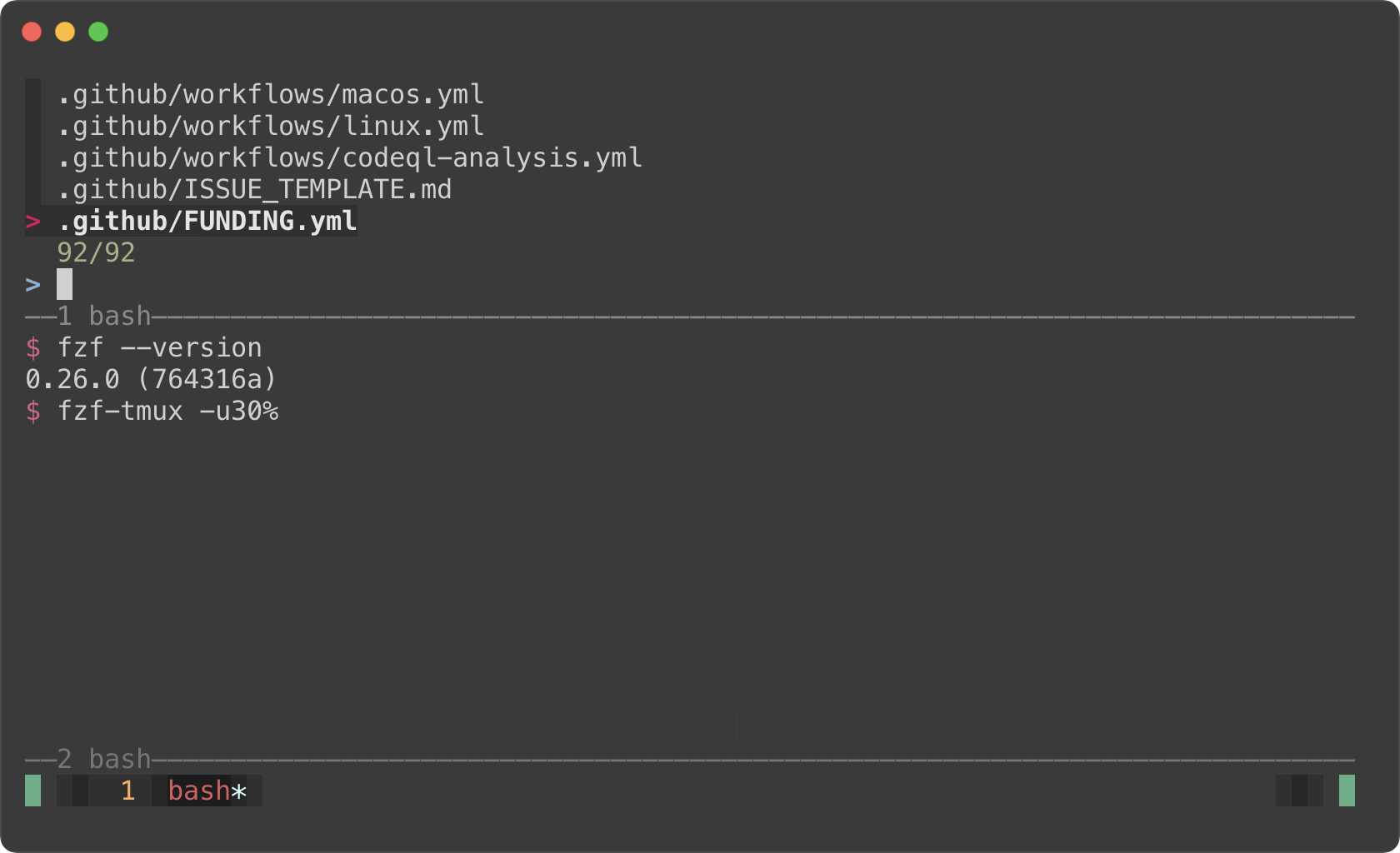
#### Popup window support
But here's the really cool part; tmux 3.2 added support for popup windows. So
you can open fzf in a popup window, which is quite useful if you frequently
use split panes.
```sh
# Open tmux in a tmux popup window (default size: 50% of the screen)
fzf-tmux -p
# 80% width, 60% height
fzf-tmux -p 80%,60%
```
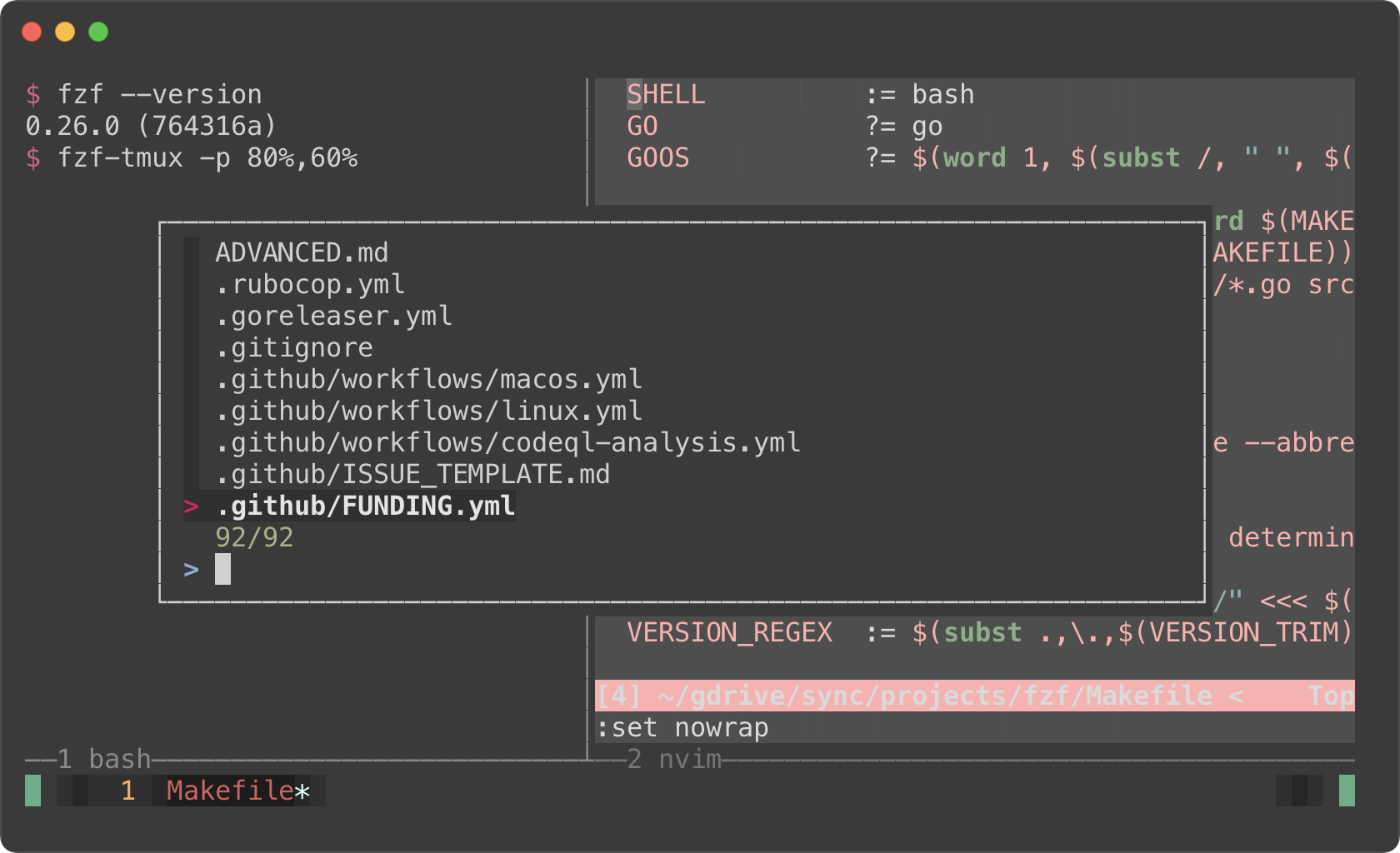
> You might also want to check out my tmux plugins which support this popup
> window layout.
>
> - https://github.com/junegunn/tmux-fzf-url
> - https://github.com/junegunn/tmux-fzf-maccy
Dynamic reloading of the list
-----------------------------
fzf can dynamically update the candidate list using an arbitrary program with
`reload` bindings (The design document for `reload` can be found
[here][reload]).
[reload]: https://github.com/junegunn/fzf/issues/1750
### Updating the list of processes by pressing CTRL-R
This example shows how you can set up a binding for dynamically updating the
list without restarting fzf.
```sh
(date; ps -ef) |
fzf --bind='ctrl-r:reload(date; ps -ef)' \
--header=$'Press CTRL-R to reload\n\n' --header-lines=2 \
--preview='echo {}' --preview-window=down,3,wrap \
--layout=reverse --height=80% | awk '{print $2}' | xargs kill -9
```
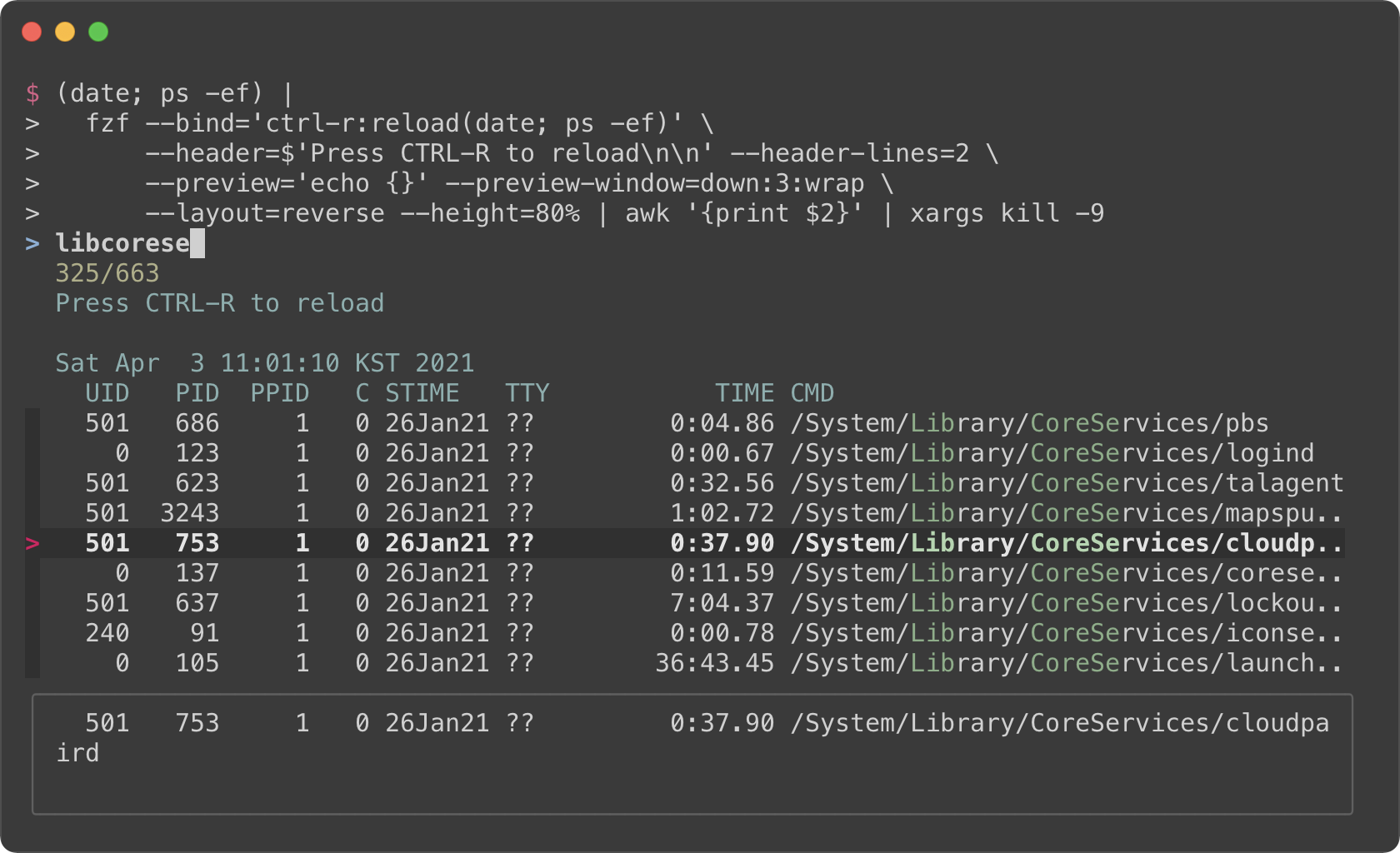
- The initial command is `(date; ps -ef)`. It prints the current date and
time, and the list of the processes.
- With `--header` option, you can show any message as the fixed header.
- To disallow selecting the first two lines (`date` and `ps` header), we use
`--header-lines=2` option.
- `--bind='ctrl-r:reload(date; ps -ef)'` binds CTRL-R to `reload` action that
runs `date; ps -ef`, so we can update the list of the processes by pressing
CTRL-R.
- We use simple `echo {}` preview option, so we can see the entire line on the
preview window below even if it's too long
### Toggling between data sources
You're not limiited to just one reload binding. Set up multiple bindings so
you can switch between data sources.
```sh
find * | fzf --prompt 'All> ' \
--header 'CTRL-D: Directories / CTRL-F: Files' \
--bind 'ctrl-d:change-prompt(Directories> )+reload(find * -type d)' \
--bind 'ctrl-f:change-prompt(Files> )+reload(find * -type f)'
```
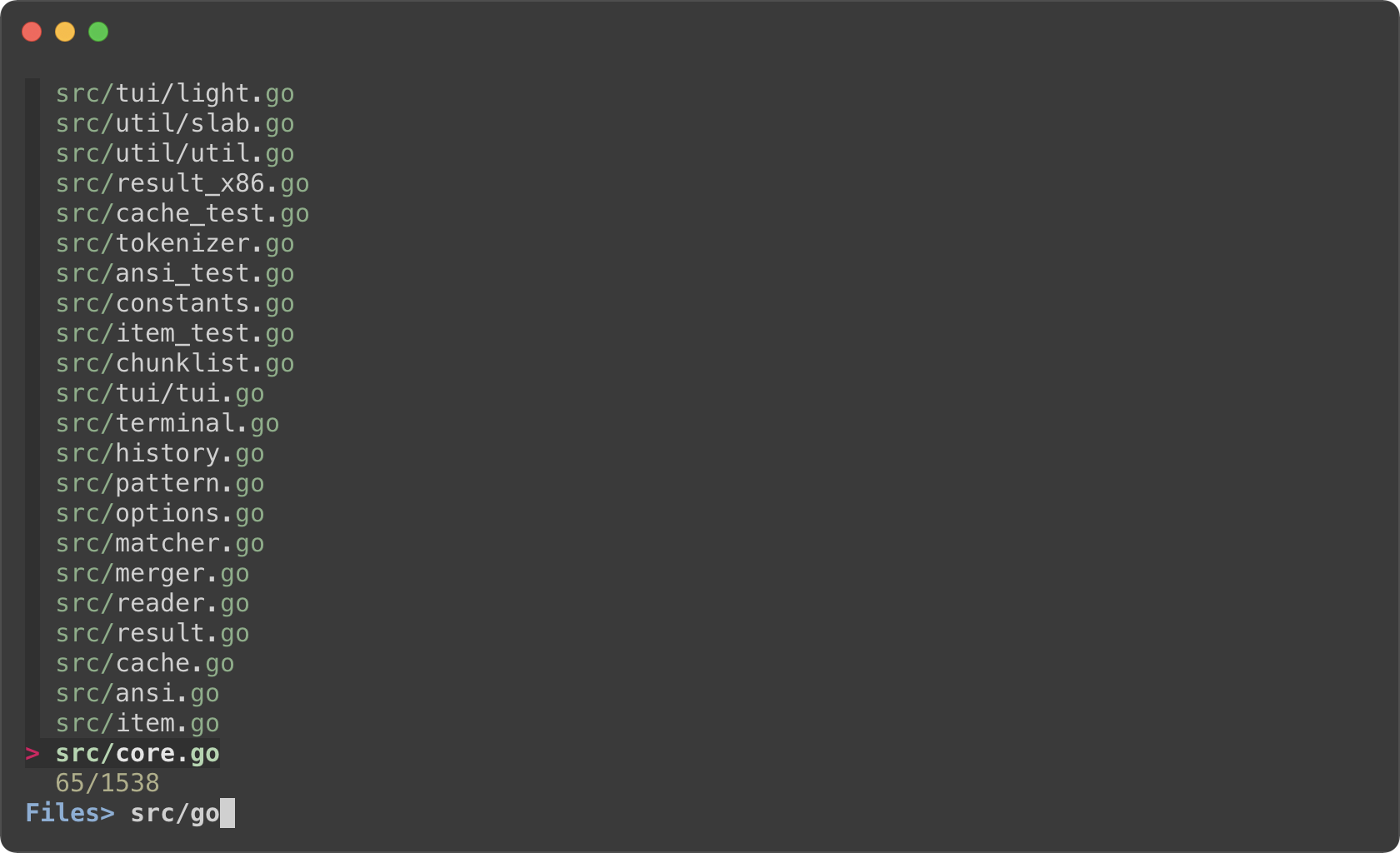
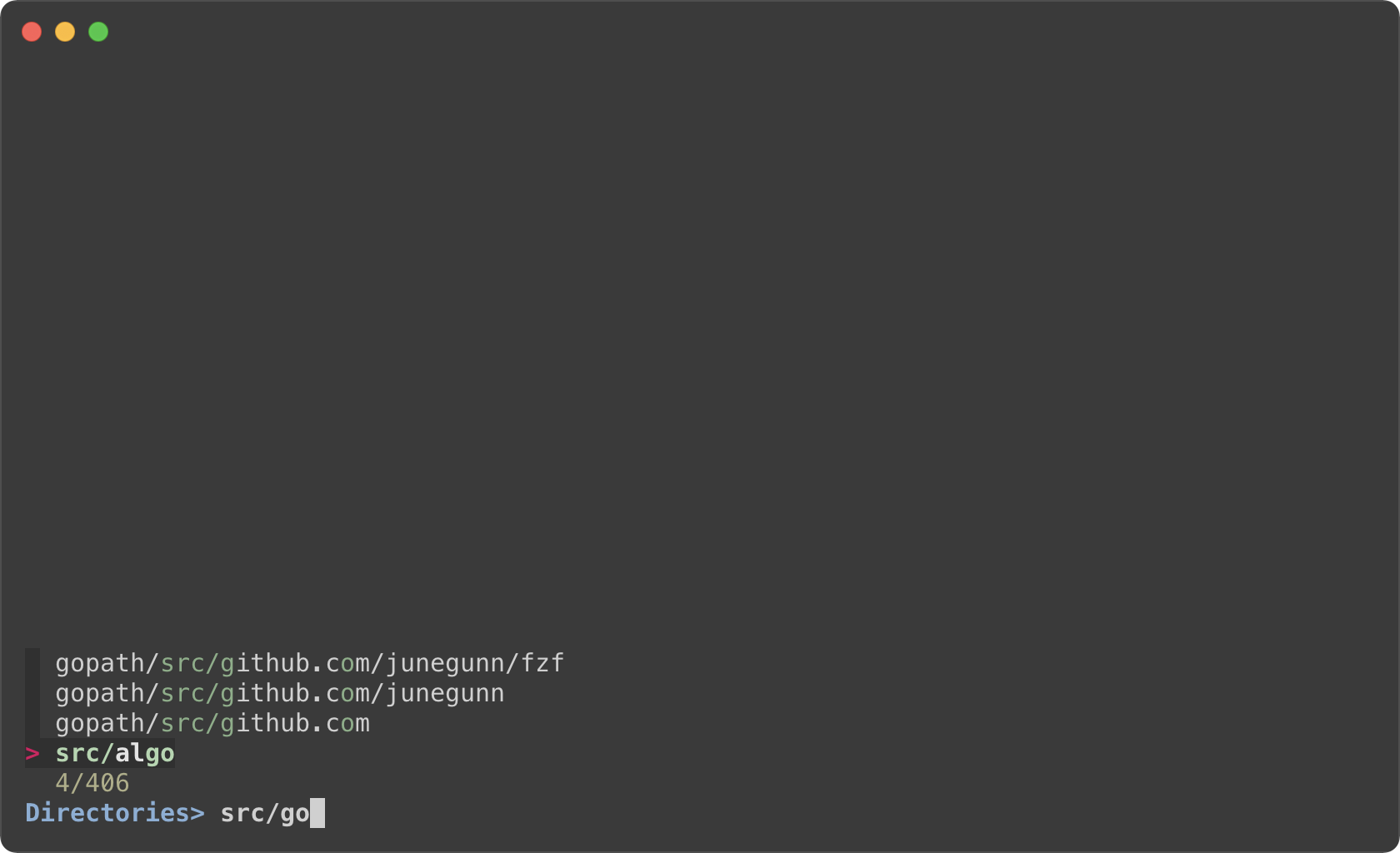
Ripgrep integration
-------------------
### Using fzf as the secondary filter
* Requires [bat][bat]
* Requires [Ripgrep][rg]
[bat]: https://github.com/sharkdp/bat
[rg]: https://github.com/BurntSushi/ripgrep
fzf is pretty fast for filtering a list that you will rarely have to think
about its performance. But it is not the right tool for searching for text
inside many large files, and in that case you should definitely use something
like [Ripgrep][rg].
In the next example, Ripgrep is the primary filter that searches for the given
text in files, and fzf is used as the secondary fuzzy filter that adds
interactivity to the workflow. And we use [bat][bat] to show the matching line in
the preview window.
This is a bash script and it will not run as expected on other non-compliant
shells. To avoid the compatibility issue, let's save this snippet as a script
file called `rfv`.
```bash
#!/usr/bin/env bash
# 1. Search for text in files using Ripgrep
# 2. Interactively narrow down the list using fzf
# 3. Open the file in Vim
IFS=: read -ra selected < <(
rg --color=always --line-number --no-heading --smart-case "${*:-}" |
fzf --ansi \
--color "hl:-1:underline,hl+:-1:underline:reverse" \
--delimiter : \
--preview 'bat --color=always {1} --highlight-line {2}' \
--preview-window 'up,60%,border-bottom,+{2}+3/3,~3'
)
[ -n "${selected[0]}" ] && vim "${selected[0]}" "+${selected[1]}"
```
And run it with an initial query string.
```sh
# Make the script executable
chmod +x rfv
# Run it with the initial query "algo"
./rfv algo
```
> Ripgrep will perform the initial search and list all the lines that contain
`algo`. Then we further narrow down the list on fzf.
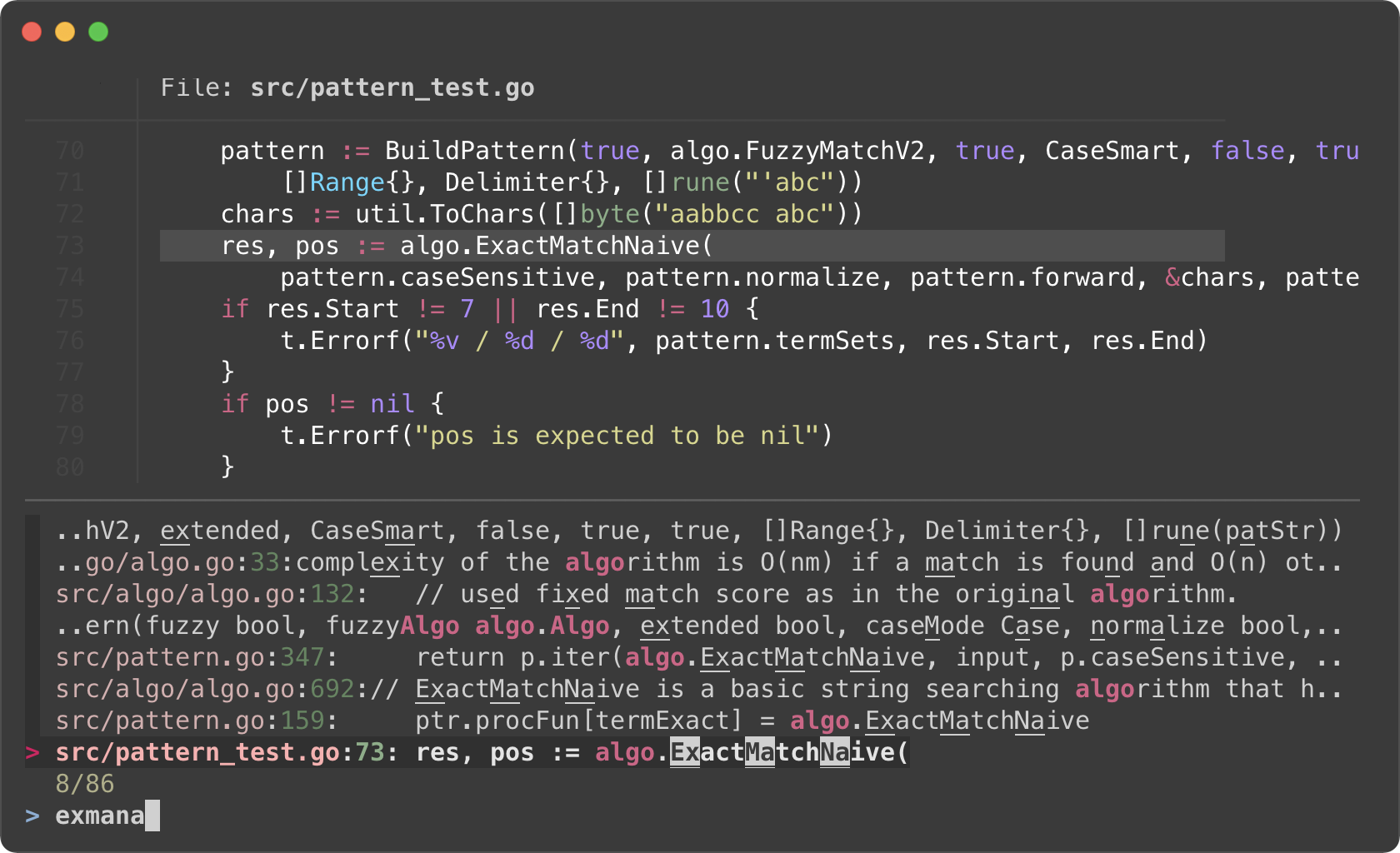
I know it's a lot to digest, let's try to break down the code.
- Ripgrep prints the matching lines in the following format
```
man/man1/fzf.1:54:.BI "--algo=" TYPE
man/man1/fzf.1:55:Fuzzy matching algorithm (default: v2)
man/man1/fzf.1:58:.BR v2 " Optimal scoring algorithm (quality)"
src/pattern_test.go:7: "github.com/junegunn/fzf/src/algo"
```
The first token delimited by `:` is the file path, and the second token is
the line number of the matching line. They respectively correspond to `{1}`
and `{2}` in the preview command.
- `--preview 'bat --color=always {1} --highlight-line {2}'`
- As we run `rg` with `--color=always` option, we should tell fzf to parse
ANSI color codes in the input by setting `--ansi`.
- We customize how fzf colors various text elements using `--color` option.
`-1` tells fzf to keep the original color from the input. See `man fzf` for
available color options.
- The value of `--preview-window` option consists of 5 components delimited
by `,`
1. `up` — Position of the preview window
1. `60%` — Size of the preview window
1. `border-bottom` — Preview window border only on the bottom side
1. `+{2}+3/3` — Scroll offset of the preview contents
1. `~3` — Fixed header
- Let's break down the latter two. We want to display the bat output in the
preview window with a certain scroll offset so that the matching line is
positioned near the center of the preview window.
- `+{2}` — The base offset is extracted from the second token
- `+3` — We add 3 lines to the base offset to compensate for the header
part of `bat` output
- ```
───────┬──────────────────────────────────────────────────────────
│ File: CHANGELOG.md
───────┼──────────────────────────────────────────────────────────
1 │ CHANGELOG
2 │ =========
3 │
4 │ 0.26.0
5 │ ------
```
- `/3` adjusts the offset so that the matching line is shown at a third
position in the window
- `~3` makes the top three lines fixed header so that they are always
visible regardless of the scroll offset
- Once we selected a line, we open the file with `vim` (`vim
"${selected[0]}"`) and move the cursor to the line (`+${selected[1]}`).
### Using fzf as interative Ripgrep launcher
We have learned that we can bind `reload` action to a key (e.g.
`--bind=ctrl-r:execute(ps -ef)`). In the next example, we are going to **bind
`reload` action to `change` event** so that whenever the user *changes* the
query string on fzf, `reload` action is triggered.
Here is a variation of the above `rfv` script. fzf will restart Ripgrep every
time the user updates the query string on fzf. Searching and filtering is
completely done by Ripgrep, and fzf merely provides the interactive interface.
So we lose the "fuzziness", but the performance will be better on larger
projects, and it will free up memory as you narrow down the results.
```bash
#!/usr/bin/env bash
# 1. Search for text in files using Ripgrep
# 2. Interactively restart Ripgrep with reload action
# 3. Open the file in Vim
RG_PREFIX="rg --column --line-number --no-heading --color=always --smart-case "
INITIAL_QUERY="${*:-}"
IFS=: read -ra selected < <(
FZF_DEFAULT_COMMAND="$RG_PREFIX $(printf %q "$INITIAL_QUERY")" \
fzf --ansi \
--disabled --query "$INITIAL_QUERY" \
--bind "change:reload:sleep 0.1; $RG_PREFIX {q} || true" \
--delimiter : \
--preview 'bat --color=always {1} --highlight-line {2}' \
--preview-window 'up,60%,border-bottom,+{2}+3/3,~3'
)
[ -n "${selected[0]}" ] && vim "${selected[0]}" "+${selected[1]}"
```
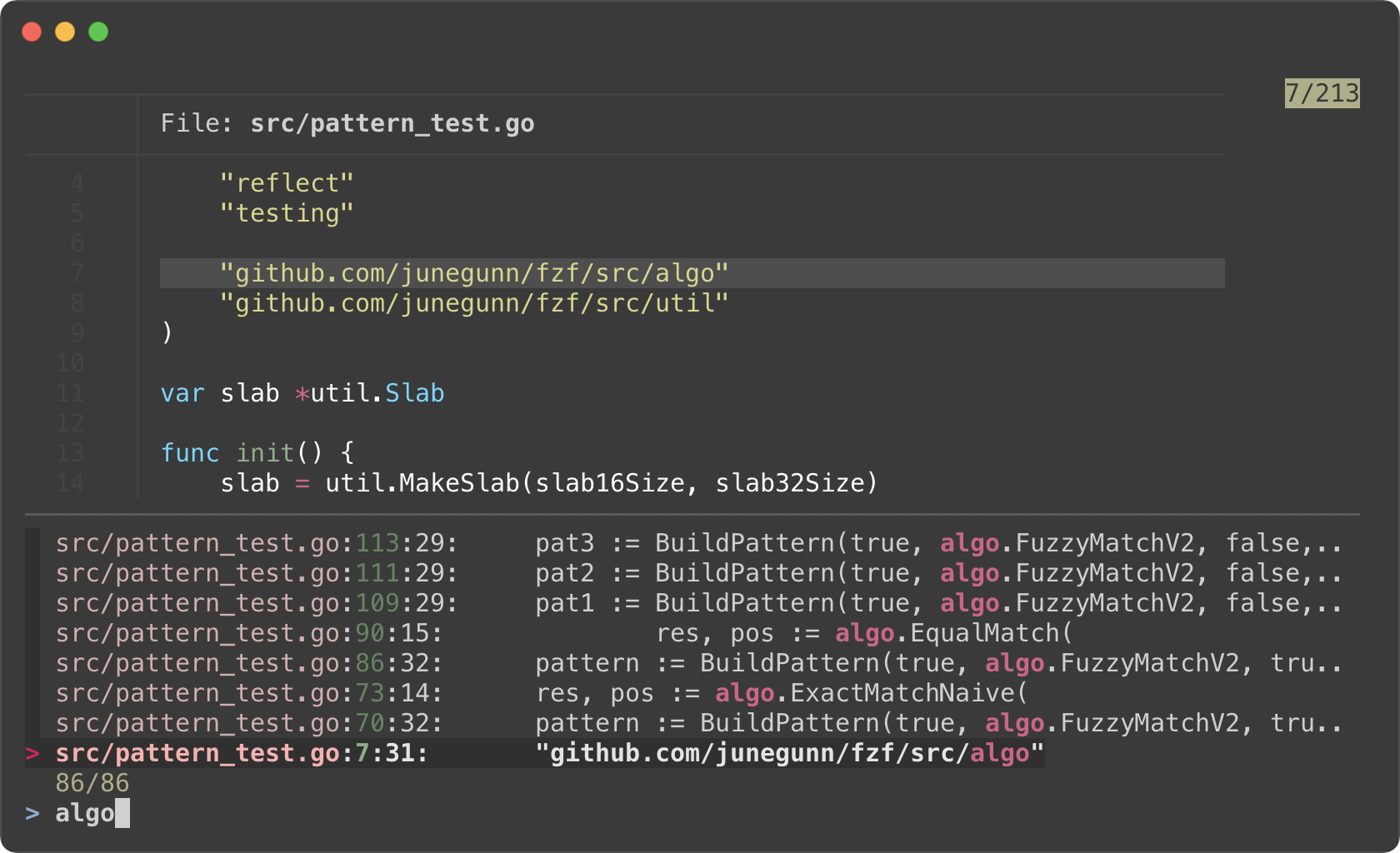
- Instead of starting fzf in `rg ... | fzf` form, we start fzf without an
explicit input, but with a custom `FZF_DEFAULT_COMMAND` variable. This way
fzf can kill the initial Ripgrep process it starts with the initial query.
Otherwise, the initial Ripgrep process will keep consuming system resources
even after `reload` is triggered.
- Filtering is no longer a responsibitiliy of fzf; hence `--disabled`
- `{q}` in the reload command evaluates to the query string on fzf prompt.
- `sleep 0.1` in the reload command is for "debouncing". This small delay will
reduce the number of intermediate Ripgrep processes while we're typing in
a query.
### Switching to fzf-only search mode
*(Requires fzf 0.27.1 or above)*
In the previous example, we lost fuzzy matching capability as we completely
delegated search functionality to Ripgrep. But we can dynamically switch to
fzf-only search mode by *"unbinding"* `reload` action from `change` event.
```sh
#!/usr/bin/env bash
# Two-phase filtering with Ripgrep and fzf
#
# 1. Search for text in files using Ripgrep
# 2. Interactively restart Ripgrep with reload action
# * Press alt-enter to switch to fzf-only filtering
# 3. Open the file in Vim
RG_PREFIX="rg --column --line-number --no-heading --color=always --smart-case "
INITIAL_QUERY="${*:-}"
IFS=: read -ra selected < <(
FZF_DEFAULT_COMMAND="$RG_PREFIX $(printf %q "$INITIAL_QUERY")" \
fzf --ansi \
--color "hl:-1:underline,hl+:-1:underline:reverse" \
--disabled --query "$INITIAL_QUERY" \
--bind "change:reload:sleep 0.1; $RG_PREFIX {q} || true" \
--bind "alt-enter:unbind(change,alt-enter)+change-prompt(2. fzf> )+enable-search+clear-query" \
--prompt '1. ripgrep> ' \
--delimiter : \
--preview 'bat --color=always {1} --highlight-line {2}' \
--preview-window 'up,60%,border-bottom,+{2}+3/3,~3'
)
[ -n "${selected[0]}" ] && vim "${selected[0]}" "+${selected[1]}"
```
* Phase 1. Filtering with Ripgrep
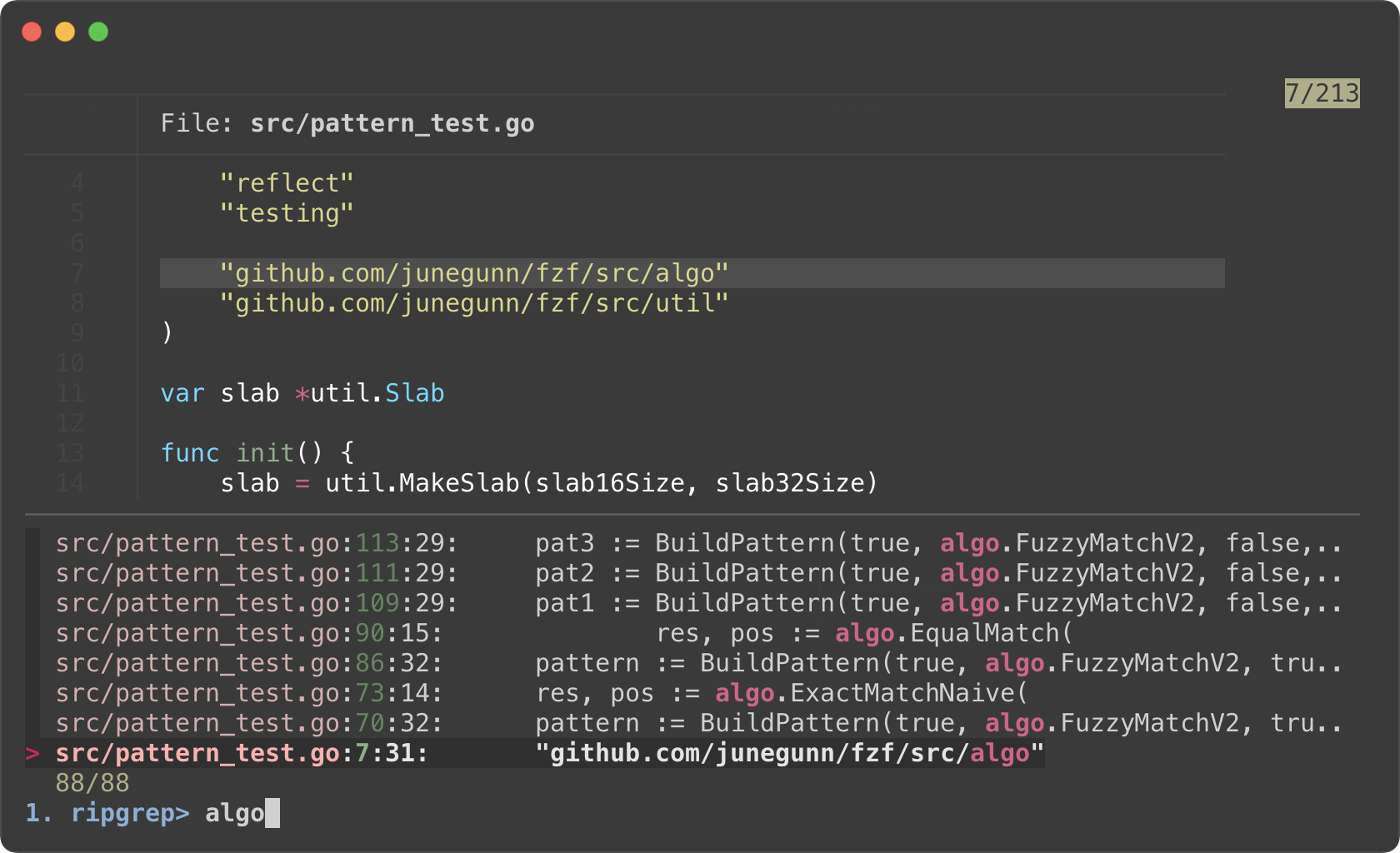
* Phase 2. Filtering with fzf
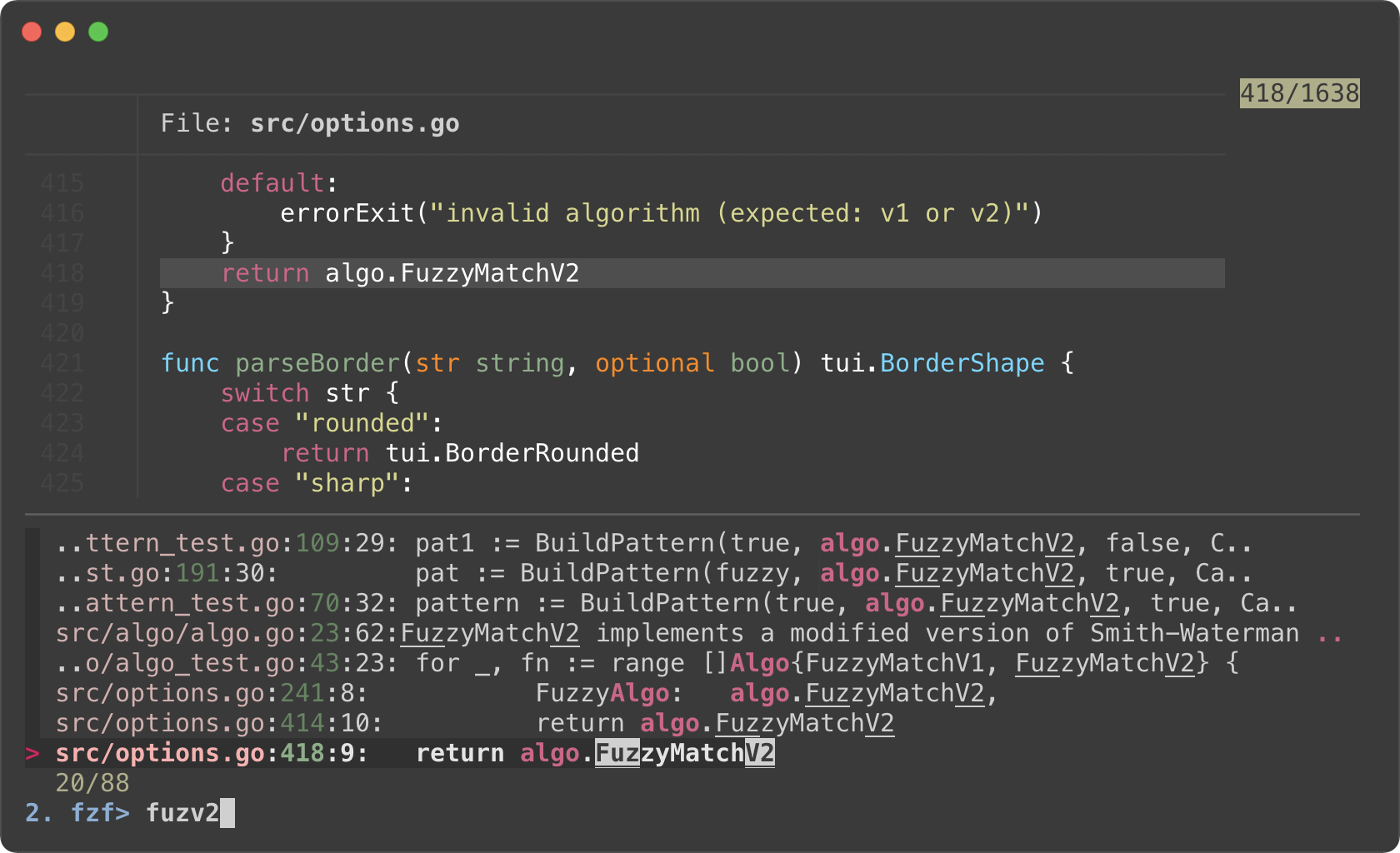
- We added `--prompt` option to show that fzf is initially running in "Ripgrep
launcher mode".
- We added `alt-enter` binding that
1. unbinds `change` event, so Ripgrep is no longer restarted on key press
2. changes the prompt to `2. fzf>`
3. enables search functionality of fzf
4. clears the current query string that was used to start Ripgrep process
5. and unbinds `alt-enter` itself as this is a one-off event
- We reverted `--color` option for customizing how the matching chunks are
displayed in the second phase
Log tailing
-----------
fzf can run long-running preview commands and render partial results before
completion. And when you specify `follow` flag in `--preview-window` option,
fzf will "`tail -f`" the result, automatically scrolling to the bottom.
```bash
# With "follow", preview window will automatically scroll to the bottom.
# "\033[2J" is an ANSI escape sequence for clearing the screen.
# When fzf reads this code it clears the previous preview contents.
fzf --preview-window follow --preview 'for i in $(seq 100000); do
echo "$i"
sleep 0.01
(( i % 300 == 0 )) && printf "\033[2J"
done'
```
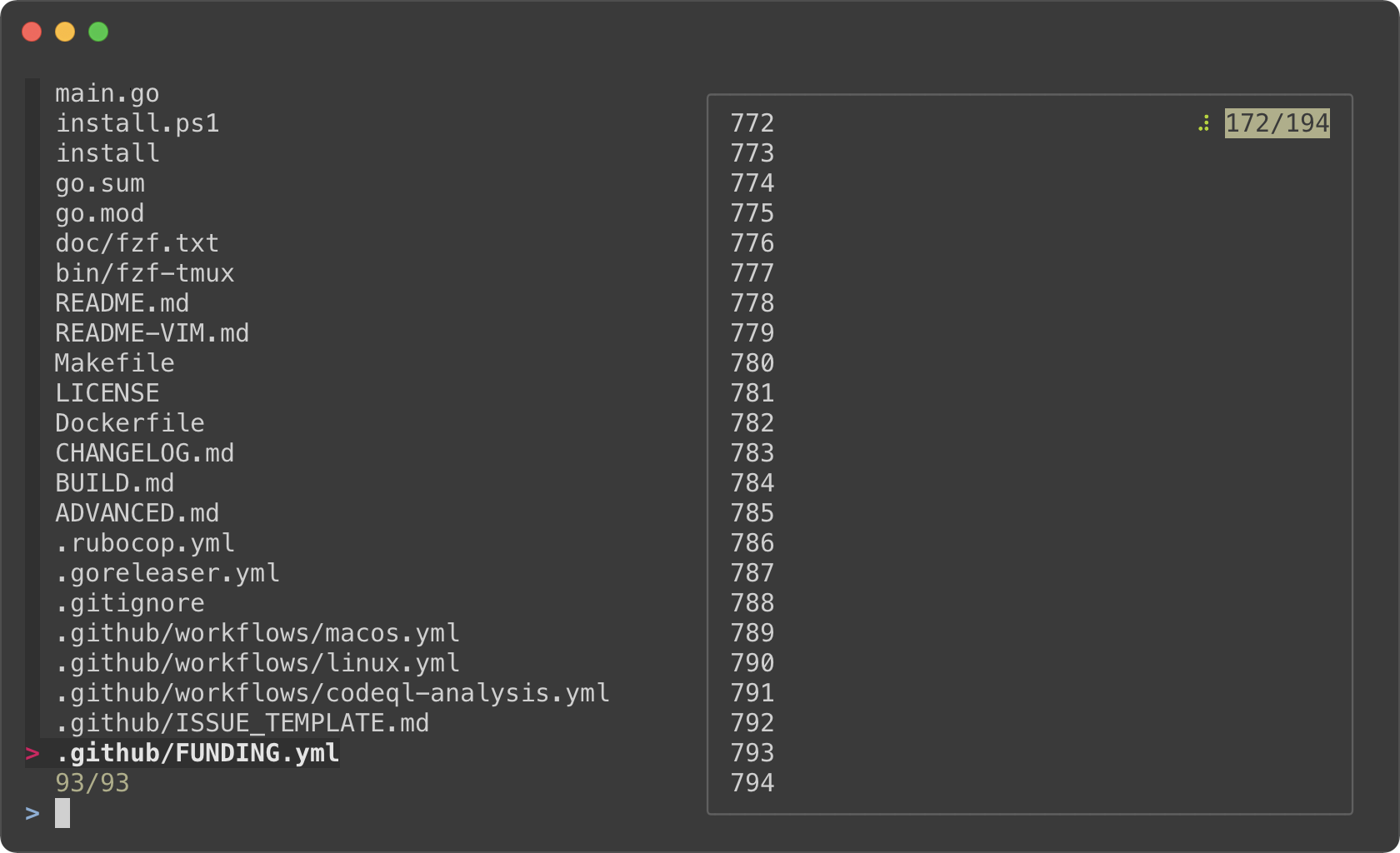
Admittedly, that was a silly example. Here's a practical one for browsing
Kubernetes pods.
```bash
#!/usr/bin/env bash
read -ra tokens < <(
kubectl get pods --all-namespaces |
fzf --info=inline --layout=reverse --header-lines=1 --border \
--prompt "$(kubectl config current-context | sed 's/-context$//')> " \
--header $'Press CTRL-O to open log in editor\n\n' \
--bind ctrl-/:toggle-preview \
--bind 'ctrl-o:execute:${EDITOR:-vim} <(kubectl logs --namespace {1} {2}) > /dev/tty' \
--preview-window up,follow \
--preview 'kubectl logs --follow --tail=100000 --namespace {1} {2}' "$@"
)
[ ${#tokens} -gt 1 ] &&
kubectl exec -it --namespace "${tokens[0]}" "
|
