1
2
3
4
5
6
7
8
9
10
11
12
13
14
15
16
17
18
19
20
21
22
23
24
25
26
27
28
29
30
31
32
33
34
35
36
37
38
39
40
41
42
43
44
45
46
47
48
49
50
51
52
53
54
55
56
57
58
59
60
61
62
63
64
65
66
67
68
69
70
71
72
73
74
75
76
77
|
<!--
title: "View all nodes at a glance"
description: "With Netdata Cloud's War Rooms, you can see the health status and real-time key metrics from any number of nodes in your infrastructure."
custom_edit_url: https://github.com/netdata/netdata/edit/master/docs/visualize/view-all-nodes.md
-->
# View all nodes at a glance
In Netdata Cloud, your nodes are organized into War Rooms. The default view for any War Room is called the **Nodes
view**, which lets you see the health, performance, and alarm status of a particular cross-section of your
infrastructure.
Each node occupies a single row, first featuring that node's alarm status (yellow for warnings, red for critical alarms)
and operating system, some essential information about the node, followed by any number of user-defined columns for key
metrics.
Click on the hostname of any node to seamlessly navigate to that node's Cloud dashboard. From here, you will see all the
same charts and real-time metrics as you would if you viewed the local dashboard at `http://NODE:19999`.
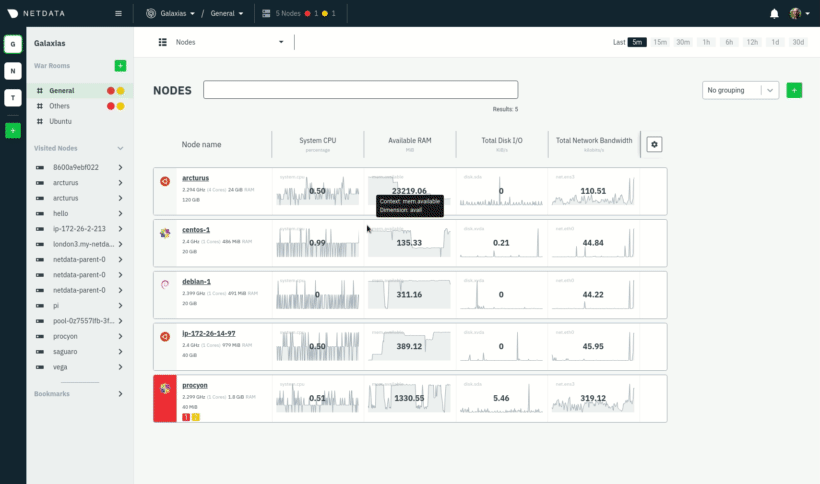
By combining Nodes view with Cloud dashboards, you and your team can view all nodes at a glance, immediately identify
anomalies with auto-updating health statuses and key metrics, then dive into individual dashboards for discovering the
root cause.
## Add and edit key metrics
Customize any War Room by adding new key metrics or editing the existing ones. These customizations appear for anyone
else with access to that War Room so that your entire team can troubleshoot from the same platform.
Add more key metrics by clicking the gear icon in the Nodes view. Choose the context you'd like to add, give it a
relevant name, and select whether you want to see all dimensions (the default), or only the specific dimensions your
team is interested in.
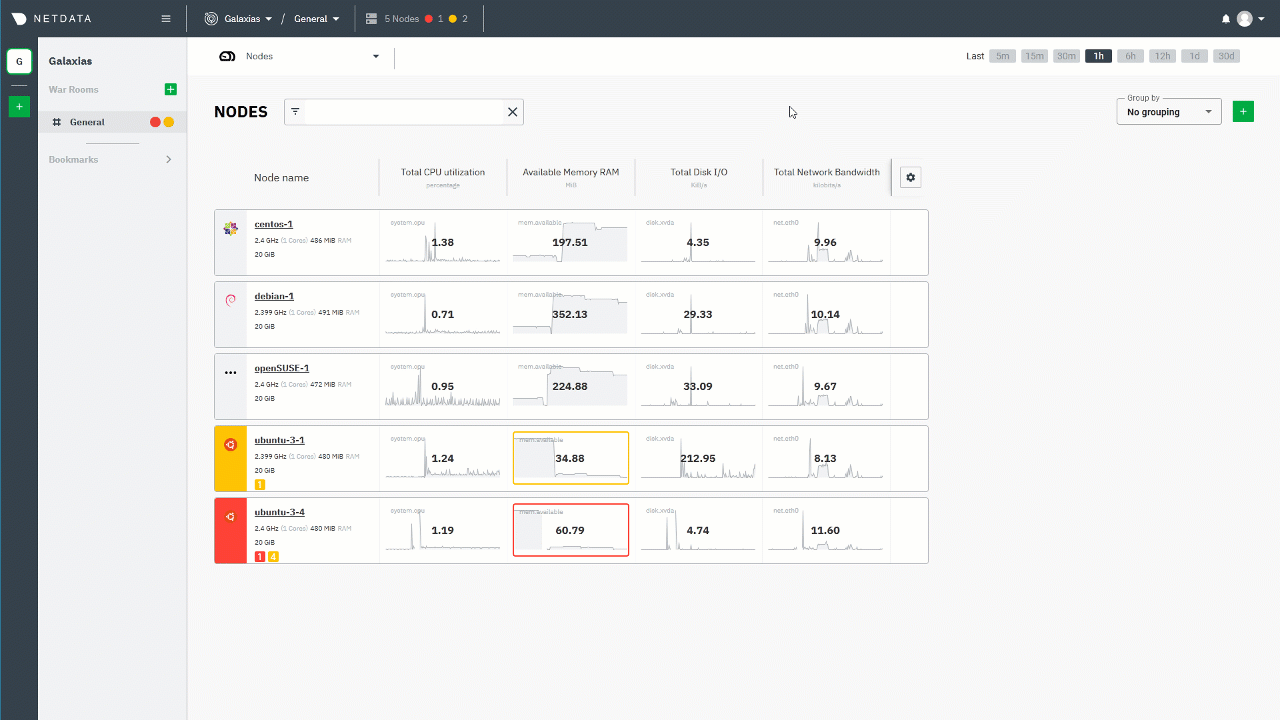
To edit existing key metrics, click the gear icon, then the pencil icon. Use the panel to edit that metric's context or
title, add or remove dimension, or delete the chart altogether.
## Change the timeframe
By default, the Nodes view shows the last 5 minutes of metrics data on every chart. The value displayed above the chart
is the 5-minute average of those metrics.
Change the timeframe, and also change both the charts and the average value, by clicking on any of the buttons
next to the **Last** label. **15m** will display the last 15 minutes of metrics for each chart, **30m** for 30 minutes,
and so on.
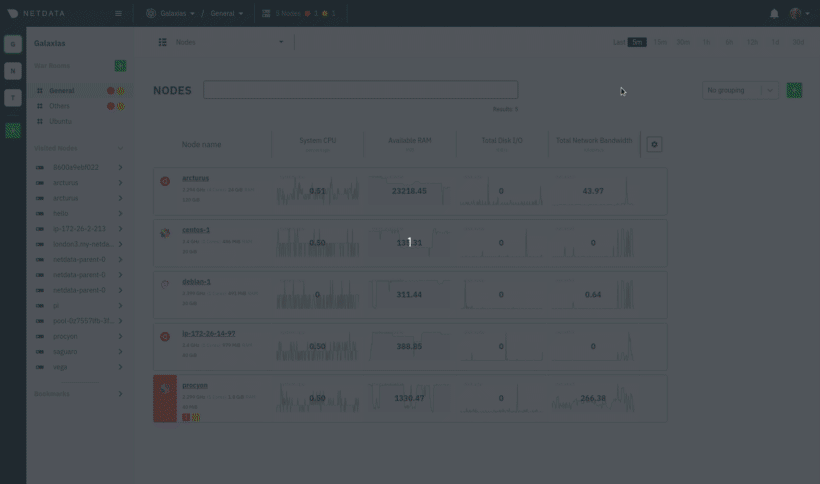
## Filter and group your infrastructure
Use the filter input next to the Nodes heading to filter the nodes in a given War Room. The filtering feature supports
relational operators (==, !=, contains, and !contains) and logical operators (AND, OR), plus the name, OS, or services
running on your nodes to quickly turn any War Room into a focused troubleshooting interface. See what services Netdata
Cloud can filter by in the [supported collectors list](/collectors/COLLECTORS.md).
For example, `name == centos OR os == debian` filters any nodes by the exact name centos or has Debian as its operating
system.
You can also use parentheses around operators to create more sophisticated filters. `(name contains aws AND os contains
ubuntu) OR services == apache` shows only nodes that have aws in the hostname and are Ubuntu-based, or any nodes that
have an Apache webserver running on them.
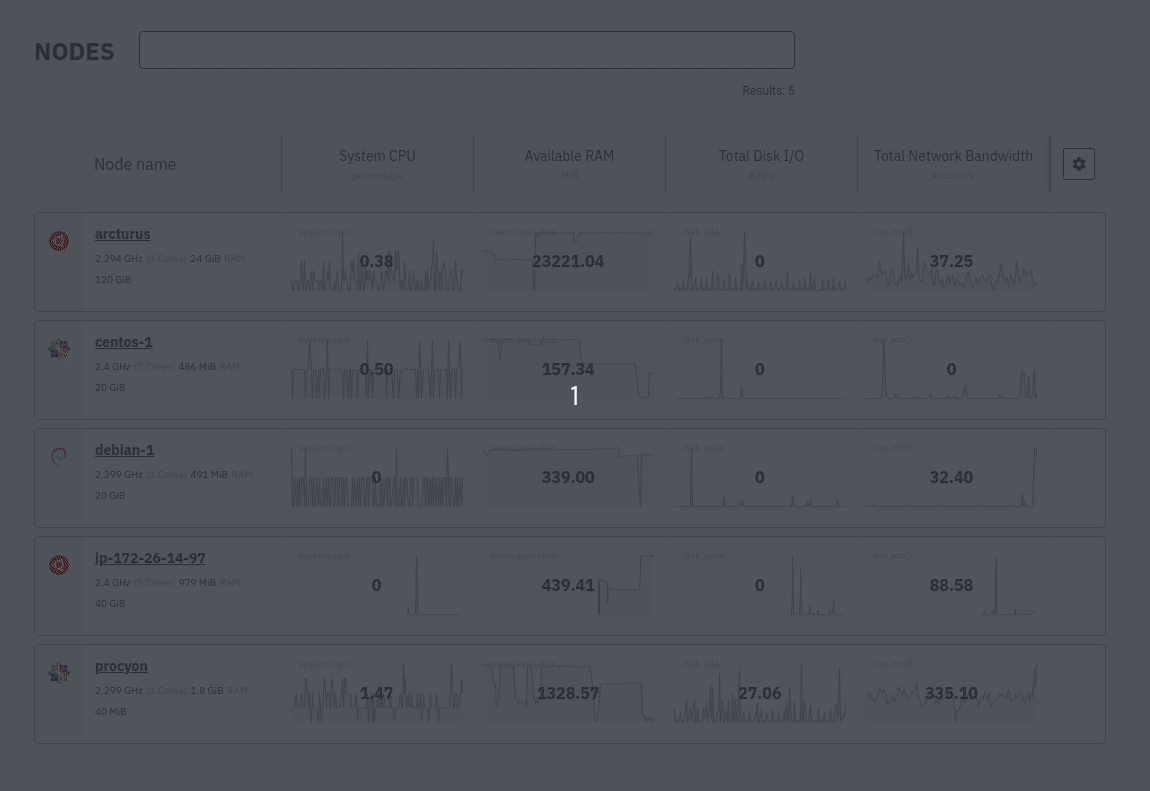
## What's next?
To troubleshoot complex performance issues using Netdata, you need to understand how to interact with its meaningful
visualizations. Learn more about [interaction](/docs/visualize/interact-dashboards-charts.md) to see historical metrics,
highlight timeframes for targeted analysis, and more.
[](<>)
|
