diff options
Diffstat (limited to 'docs/cloud')
21 files changed, 0 insertions, 2312 deletions
diff --git a/docs/cloud/alerts-configuration-manager.md b/docs/cloud/alerts-configuration-manager.md deleted file mode 100644 index cedae0eb47..0000000000 --- a/docs/cloud/alerts-configuration-manager.md +++ /dev/null @@ -1,71 +0,0 @@ -# Creating Alerts with Netdata Alerts Configuration Manager - -The Netdata Alerts Configuration Manager enables users with [Business subscriptions](https://www.netdata.cloud/pricing/) to create alerts from the Netdata Dashboard with an intuitive user interface. - -## Using Alerts Configuration Manager - -1. Go to the **Metrics** tab and navigate to the chart you want to configure an alert for. - -2. Click the **Alert icon** on the top right corner of the chart. - <!--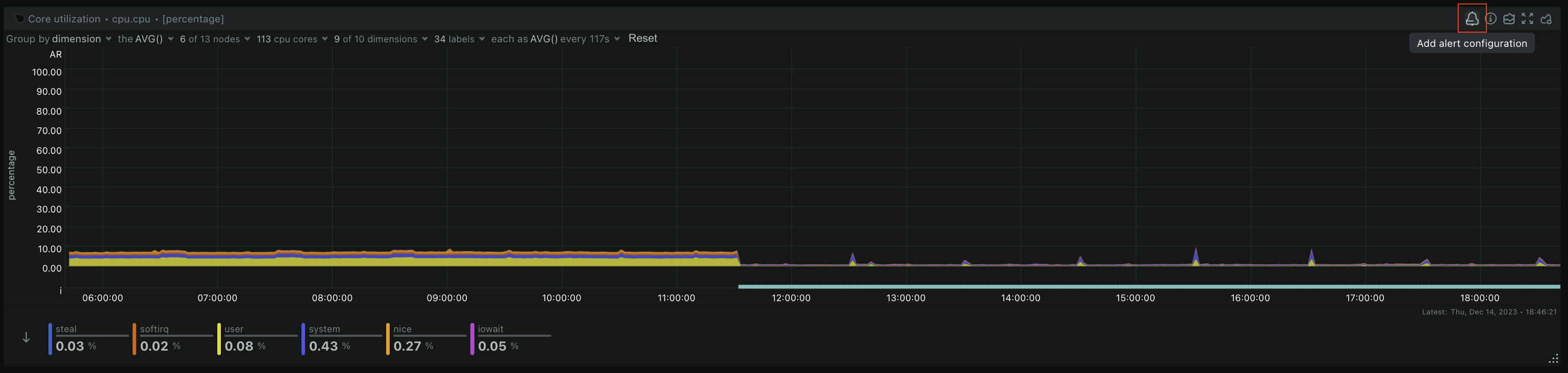--> - -3. The Alert Configuration Manager will open up with the default thresholds. You can modify the configuration as required and the alert definition on the right will be updated dynamically. - <!--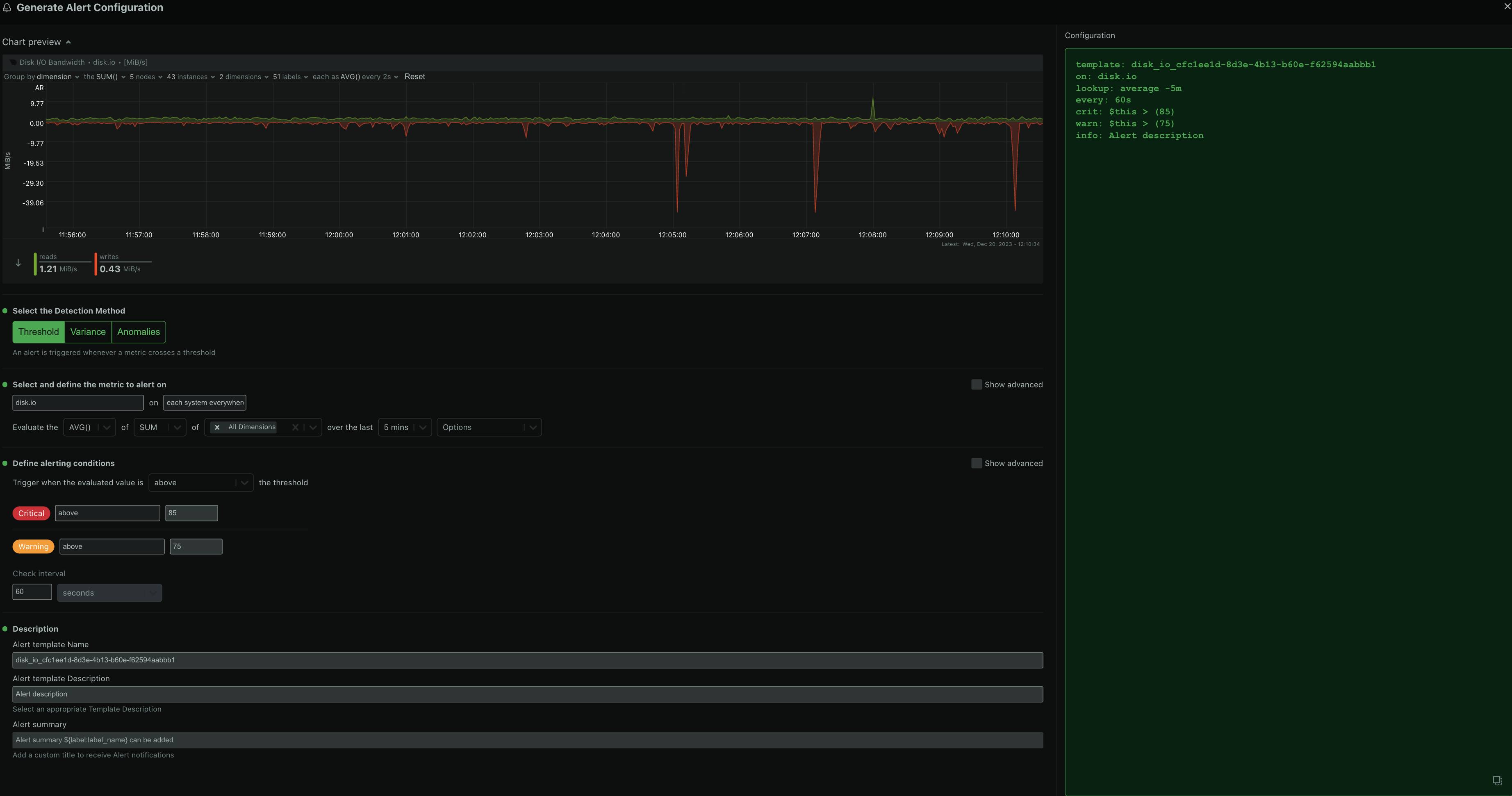--> - -4. If you want more fine-grained control or access to more advanced settings, enable **Show advanced** - <!--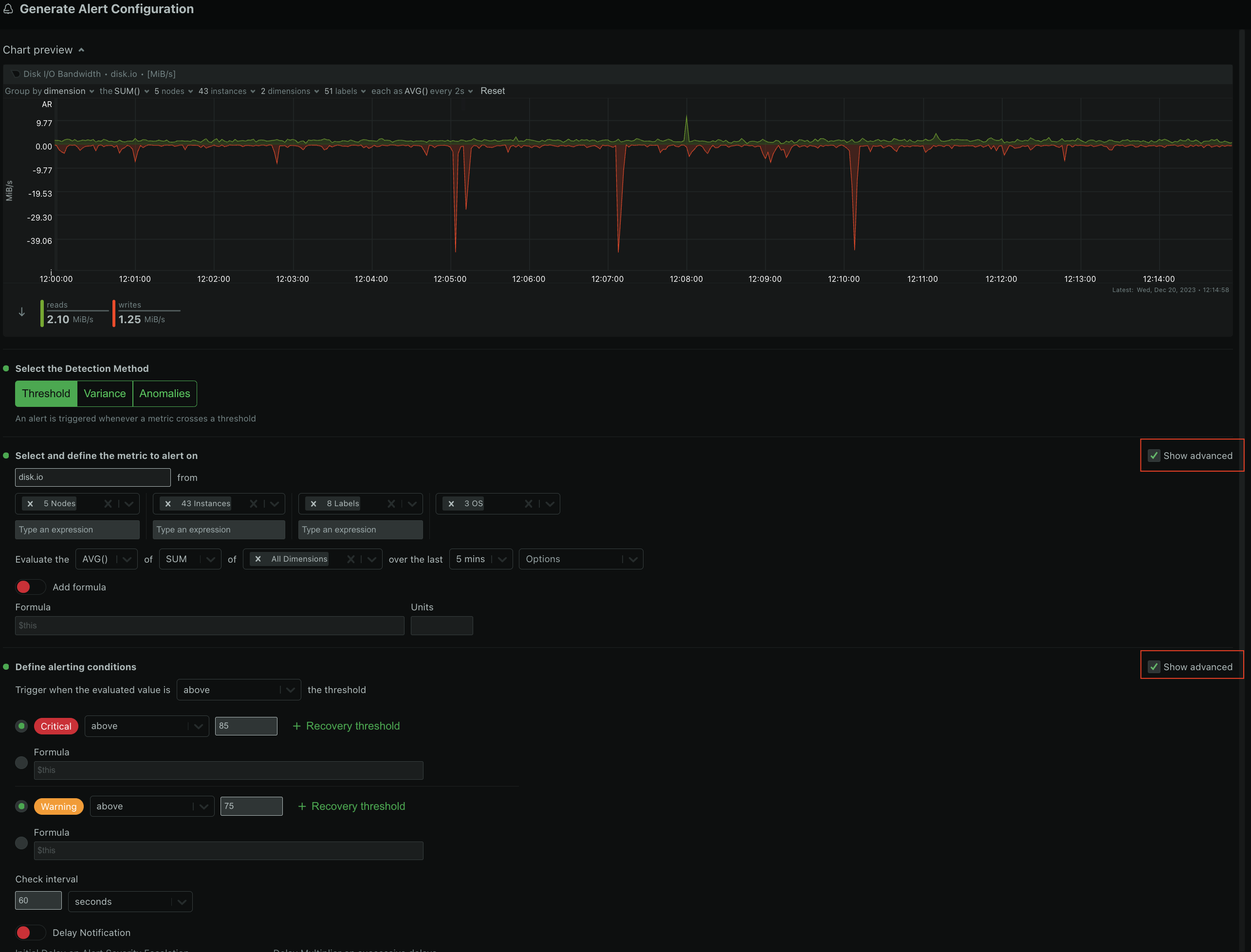--> - -5. Copy the alert definition that is generated in the code box and add it to an existing [health configuration file](https://github.com/netdata/netdata/blob/master/src/health/REFERENCE.md#edit-health-configuration-files) or a new custom file under `<path to netdata install>/etc/netdata/health.d/` on a Parent Agent or a Standalone Child Agent. - <!----> - -6. Reload Netdata Alert Health checks `<path to netdata install>/usr/sbin/netdatacli reload-health` and the new alert is now configured. - - -## Alerts Configuration Manager Sections - -- **Alert Detection Method** - <!----> - An alert is triggered whenever a metric crosses a threshold: - - Based on a standard `threshold` - - Based on metric `variance` - - Based on the `anomaly rate` of the metric - - -- **Metrics Lookup, Filtering and Formula Section** - <!----> - - - **Metrics Lookup**: This is the **Evaluate** line of fields in the modal and it defines the parameters for the database lookup that is needed to get the value that will be compared against the alert definition. It corresponds to the [`lookup`](https://github.com/netdata/netdata/blob/master/src/health/REFERENCE.md#alert-line-lookup) line of the Alert configuration file. The Alerts Configuration Manager provides a default selection for the lookup and can be modified to suit your requirements. The parameters that can be modified are: - - METHOD (`avg`, `sum`, `min`, `max`, `cv`, `stddev`) - - COMPUTATION (sum of all dimensions or individually for each dimension) - - DIMENSIONS (All dimensions, or a selection of dimensions) - - DURATION (the period in time to run the lookup) - - OPTIONS (`absolute`, `unaligned`, `percentage`, `min2max`) - - - **Alert Filtering**: This functionality can be accessed through the **Show advanced** checkbox and it allows for filtering the alert health checks to be run only for specific components of the infrastructure. It helps in achieving a fine-grained configuration for any given alert. - - `HOSTS` / `NODES` - By default all hosts are selected. You can pick nodes from the dropdown list, or enter a wildcard matching a list of hosts that you want the alert health check to run on. This field corresponds to the [`hosts`](https://github.com/netdata/netdata/blob/master/src/health/REFERENCE.md#alert-line-hosts) line of the Alert configuration file. - - `INSTANCES` - All instances are selected by default. You can pick instances from the dropdown list, or enter a wildcard matching a list of instances that you want the alert health check to run on. This field corresponds to the [`charts`](https://github.com/netdata/netdata/blob/master/src/health/REFERENCE.md#alert-line-charts) line of the Alert configuration file. - - `CHART LABELS` - All chart labels are selected by default. You can pick a chart label from the dropdown list or enter a wildcard matching a list of chart labels that you want the alert health check to run on. This field corresponds to the [`chart labels`](https://github.com/netdata/netdata/blob/master/src/health/REFERENCE.md#alert-line-chart-labels) line of the Alert configuration file. - - `OS` - All Operating Systems are selected by default. You can choose which OS(s) an alert health check should run on. This field corresponds to the [`os`](https://github.com/netdata/netdata/blob/master/src/health/REFERENCE.md#alert-line-os) line of the Alert configuration file. - - - **Formula / Calculation**: This field is available through the **Show advanced** checkbox and it is used to define a formula to be run on top of the `lookup` value. The result of the lookup is available in the `$this` variable, and after the formula is run, the result is also stored in `$this` and can be accessed while setting the alert thresholds. This field corresponds to the [`calc`](https://github.com/netdata/netdata/blob/master/src/health/REFERENCE.md#alert-line-calc) line of the Alert configuration file. - -- **Alerting conditions** - <!----> - - **Warning and Critical Thresholds**: These fields are used to set the thresholds for the `Warning` and `Critical` alert states, while also having the option to set the condition for the alert to be raised if it is `above` or `below` the given threshold. If the advanced settings are selected, a **formula** option can also be used, to define a custom formula instead of a threshold. These fields correspond to the [`warn` and `crit`](https://github.com/netdata/netdata/blob/master/src/health/REFERENCE.md#alert-lines-warn-and-crit) lines of the Alert configuration file. - - **Recovery Thresholds**: This field is available through the **Show advanced** checkbox, and it is used to set the threshold that the metric value needs to meet to de-escalate from a given severity status, like `Critical to Warning` and from `Warning to Clear`. The logic is appended to the `warn` and `crit` lines of the Alert configuration file and resembles a one-line `IF-THEN-ELSE` clause. - - **Check Interval**: This field is used to define the frequency of the health check for the alert and corresponds to the [`every`](https://github.com/netdata/netdata/blob/master/src/health/REFERENCE.md#alert-line-every) line of the Alert configuration file. - - **Delay Notifications**: This field is available through the **Show advanced** checkbox and it is used to set delay parameters on notifications for an alert severity `escalation` or `de-escalation`. It corresponds to the [`delay`](https://github.com/netdata/netdata/blob/master/src/health/REFERENCE.md#alert-line-delay) line of the Alert configuration file. - - - **Agent Specific Options**: These options are only available on the `Netdata Agent` and not honored on `Netdata Cloud`. They can be accessed through the **Show advanced** checkbox. - <!----> - - **Repeat Notifications**: This field defines the repeat frequency for the alert notification when the alert is in either `warning` or `critical` status and corresponds to the [`repeat`](https://github.com/netdata/netdata/blob/master/src/health/REFERENCE.md#alert-line-repeat) line of the Alert configuration file. - - **Send to**: This field is used to define a user role to which the alert notifications will be sent. If set to `silent`, then the alert won't be sent to any role. It corresponds to the [`to`](https://github.com/netdata/netdata/blob/master/src/health/REFERENCE.md#alert-line-to) line of the Alert configuration file. - - **Custom Exec Script**: This field is used to define a custom script that will be executed when the alert is triggered (but needs to be carefully designed as it needs to call the `health_alarm_notify.sh` module) and corresponds to the [`exec`](https://github.com/netdata/netdata/blob/master/src/health/REFERENCE.md#alert-line-exec) line of the Alert configuration file. - -- **Alert Name, Description and Summary Section** - <!----> - - - **Alert Template Name**: This field uniquely identifies an alert and corresponds to the [`template`](https://github.com/netdata/netdata/blob/master/src/health/REFERENCE.md#alert-line-alarm-or-template) field of the Alert configuration file. - The Alerts Configuration Manager provides a default name for an Alert template but we recommend you modify this to have a meaningful name for your configured alert. - - **Alert Template Description**: This field provides a brief explanation of the alert and corresponds to the [`info`](https://github.com/netdata/netdata/blob/master/src/health/REFERENCE.md#alert-line-info) line of the Alert configuration file. - - **Alert Summary**: This field enables the users to create a custom title for the alert notification (via [Notification integrations](https://learn.netdata.cloud/docs/alerting/notifications/centralized-cloud-notifications)) and corresponds to the [`summary`](https://github.com/netdata/netdata/blob/master/src/health/REFERENCE.md#alert-line-summary) line of the Alert configuration file. diff --git a/docs/cloud/alerts-notifications/manage-alert-notification-silencing-rules.md b/docs/cloud/alerts-notifications/manage-alert-notification-silencing-rules.md deleted file mode 100644 index b9806c6fa7..0000000000 --- a/docs/cloud/alerts-notifications/manage-alert-notification-silencing-rules.md +++ /dev/null @@ -1,58 +0,0 @@ -# Manage alert notification silencing rules - -From the Cloud interface, you can manage your space's alert notification silencing rules settings as well as allow users to define their personal ones. - -## Prerequisites - -To manage **space's alert notification silencing rule settings**, you will need the following: - -- A Netdata Cloud account -- Access to the space as an **administrator** or **manager** (**troubleshooters** can only view space rules) - - -To manage your **personal alert notification silencing rule settings**, you will need the following: - -- A Netdata Cloud account -- Access to the space with any roles except **billing** - -### Steps - -1. Click on the **Space settings** cog (located above your profile icon) -1. Click on the **Alert & Notification** tab on the left hand-side -1. Click on the **Notification Silencing Rules** tab -1. You will be presented with a table of the configured alert notification silencing rules for: - * the space (if aren't an **observer**) - * yourself - - You will be able to: - 1. **Add a new** alert notification silencing rule configuration. - - Choose if it applies to **All users** or **Myself** (All users is only available for **administrators** and **managers**) - - You need to provide a name for the configuration so you can easily refer to it - - Define criteria for Nodes: To which Rooms will this apply? What Nodes? Does it apply to host labels key-value pairs? - - Define criteria for Alerts: Which alert name is being targeted? What alert context? Will it apply to a specific alert role? - - Define when it will be applied: - - Immediately, from now till until it is turned off or until a specific duration (start and end date automatically set) - - Scheduled, you specify the start and end time for when the rule becomes active and then inactive (time is set according to your browser local timezone) - Note: You are only able to add a rule if your space is on a [paid plan](https://github.com/netdata/netdata/edit/master/docs/cloud/manage/plans.md). - 1. **Edit an existing** alert notification silencing rule configurations. You will be able to change: - - The name provided for it - - Who it applies to - - Selection criteria for Nodes and Alert - - When it will be applied - 1. **Enable/Disable** a given alert notification silencing rule configuration. - - Use the toggle to enable or disable - 1. **Delete an existing** alert notification silencing rule. - - Use the trash icon to delete your configuration - -## Silencing rules examples - -| Rule name | War Rooms | Nodes | Host Label | Alert name | Alert context | Alert role | Description | -| :-- | :-- | :-- | :-- | :-- | :-- | :-- | :--| -| Space silencing | All Rooms | * | * | * | * | * | This rule silences the entire space, targets all nodes and for all users. E.g. infrastructure wide maintenance window. | -| DB Servers Rooms | PostgreSQL Servers | * | * | * | * | * | This rules silences the nodes in the room named PostgreSQL Servers, for example it doesn't silence the `All Nodes` room. E.g. My team with membership to this room doesn't want to receive notifications for these nodes. | -| Node child1 | All Rooms | `child1` | * | * | * | * | This rule silences all alert state transitions for node `child1` on all rooms and for all users. E.g. node could be going under maintenance. | -| Production nodes | All Rooms | * | `environment:production` | * | * | * | This rule silences all alert state transitions for nodes with the host label key-value pair `environment:production`. E.g. Maintenance window on nodes with specific host labels. | -| Third party maintenance | All Rooms | * | * | `httpcheck_posthog_netdata_cloud.request_status` | * | * | This rule silences this specific alert since third party partner will be undergoing maintenance. | -| Intended stress usage on CPU | All Rooms | * | * | * | `system.cpu` | * | This rule silences specific alerts across all nodes and their CPU cores. | -| Silence role webmaster | All Rooms | * | * | * | * | `webmaster` | This rule silences all alerts configured with the role `webmaster`. | -| Silence alert on node | All Rooms | `child1` | * | `httpcheck_posthog_netdata_cloud.request_status` | * | * | This rule silences the specific alert on the `child1` node. | diff --git a/docs/cloud/alerts-notifications/manage-notification-methods.md b/docs/cloud/alerts-notifications/manage-notification-methods.md deleted file mode 100644 index 87271bd6a8..0000000000 --- a/docs/cloud/alerts-notifications/manage-notification-methods.md +++ /dev/null @@ -1,73 +0,0 @@ -# Manage notification methods - -From the Cloud interface, you can manage your space's notification settings as well as allow users to personalize their notifications setting - -## Manage space notification settings - -### Prerequisites - -To manage space notification settings, you will need the following: - -- A Netdata Cloud account -- Access to the space as an **administrator** - -### Available actions per notification methods based on service level - -| **Action** | **Personal service level** | **System service level** | -| :- | :-: | :-: | -| Enable / Disable | X | X | -| Edit | | X | | -| Delete | X | X | -| Add multiple configurations for same method | | X | - -Notes: -* For Netadata provided ones you can't delete the existing notification method configuration. -* Enable, Edit and Add actions over specific notification methods will only be allowed if your plan has access to those ([service classification](https://github.com/netdata/netdata/blob/master/docs/cloud/alerts-notifications/notifications.md#service-classification)) - -### Steps - -1. Click on the **Space settings** cog (located above your profile icon) -1. Click on the **Alerts & Notification** tab on the left hand-side -1. Click on the **Notification Methods** tab -1. You will be presented with a table of the configured notification methods for the space. You will be able to: - 1. **Add a new** notification method configuration. - - Choose the service from the list of the available ones, you'll may see a list of unavailable options if your plan doesn't allow some of them (you will see on the - card the plan level that allows a specific service) - - You can optionally provide a name for the configuration so you can easily refer to what it - - Define filtering criteria. To which Rooms will this apply? What notifications I want to receive? (All Alerts and unreachable, All Alerts, Critical only) - - Depending on the service different inputs will be present, please note that there are mandatory and optional inputs - - If you doubts on how to configure the service you can find a link at the top of the modal that takes you to the specific documentation page to help you - 1. **Edit an existing** notification method configuration. Personal level ones can't be edited here, see [Manage user notification settings](#manage-user-notification-settings). You will be able to change: - - The name provided for it - - Filtering criteria - - Service specific inputs - 1. **Enable/Disable** a given notification method configuration. - - Use the toggle to enable or disable the notification method configuration - 1. **Delete an existing** notification method configuration. Netdata provided ones can't be deleted, e.g. Email - - Use the trash icon to delete your configuration - -## Manage user notification settings - -### Prerequisites - -To manage user specific notification settings, you will need the following: - -- A Cloud account -- Have access to, at least, a space - -Note: If an administrator has disabled a Personal [service level](https://github.com/netdata/netdata/blob/master/docs/cloud/alerts-notifications/notifications.md#service-level) notification method this will override any user specific setting. - -### Steps - -1. Click on the **User notification settings** shortcut on top of the help button -1. You are presented with: - - The Personal [service level](https://github.com/netdata/netdata/blob/master/docs/cloud/alerts-notifications/notifications.md#service-level) notification methods you can manage - - The list spaces and rooms inside those where you have access to - - If you're an administrator, Manager or Troubleshooter you'll also see the Rooms from a space you don't have access to on **All Rooms** tab and you can activate notifications for them by joining the room -1. On this modal you will be able to: - 1. **Enable/Disable** the notification method for you, this applies accross all spaces and rooms - - Use the toggle enable or disable the notification method - 1. **Define what notifications you want** to per space/room: All Alerts and unreachable, All Alerts, Critical only or No notifications - 1. **Activate notifications** for a room you aren't a member of - - From the **All Rooms** tab click on the Join button for the room(s) you want - diff --git a/docs/cloud/alerts-notifications/notifications.md b/docs/cloud/alerts-notifications/notifications.md deleted file mode 100644 index 822fef01ad..0000000000 --- a/docs/cloud/alerts-notifications/notifications.md +++ /dev/null @@ -1,147 +0,0 @@ -# Cloud alert notifications - -import Callout from '@site/src/components/Callout' - -Netdata Cloud can send centralized alert notifications to your team whenever a node enters a warning, critical, or -unreachable state. By enabling notifications, you ensure no alert, on any node in your infrastructure, goes unnoticed by -you or your team. - -Having this information centralized helps you: -* Have a clear view of the health across your infrastructure, seeing all alerts in one place. -* Easily [set up your alert notification process](https://github.com/netdata/netdata/blob/master/docs/cloud/alerts-notifications/manage-notification-methods.md): -methods to use and where to use them, filtering rules, etc. -* Quickly troubleshoot using [Metric Correlations](https://github.com/netdata/netdata/blob/master/docs/cloud/insights/metric-correlations.md) -or [Anomaly Advisor](https://github.com/netdata/netdata/blob/master/docs/cloud/insights/anomaly-advisor.md) - -If a node is getting disconnected often or has many alerts, we protect you and your team from alert fatigue by sending -you a flood protection notification. Getting one of these notifications is a good signal of health or performance issues -on that node. - -Admins must enable alert notifications for their [Space(s)](https://github.com/netdata/netdata/blob/master/docs/cloud/alerts-notifications/manage-notification-methods.md#manage-space-notification-settings). All users in a -Space can then personalize their notifications settings from within their [account -menu](https://github.com/netdata/netdata/blob/master/docs/cloud/alerts-notifications/#manage-user-notification-settings). - -<Callout type="notice"> - -Centralized alert notifications from Netdata Cloud is a independent process from [notifications from -Netdata](https://github.com/netdata/netdata/blob/master/docs/monitor/enable-notifications.md). You can enable one or the other, or both, based on your needs. However, -the alerts you see in Netdata Cloud are based on those streamed from your Netdata-monitoring nodes. If you want to tweak -or add new alert that you see in Netdata Cloud, and receive via centralized alert notifications, you must -[configure](https://github.com/netdata/netdata/blob/master/src/health/REFERENCE.md) each node's alert watchdog. - -</Callout> - -## Alert notifications - -Netdata Cloud can send centralized alert notifications to your team whenever a node enters a warning, critical, or unreachable state. By enabling notifications, -you ensure no alert, on any node in your infrastructure, goes unnoticed by you or your team. - -If a node is getting disconnected often or has many alerts, we protect you and your team from alert fatigue by sending you a flood protection notification. -Getting one of these notifications is a good signal of health or performance issues on that node. - -Alert notifications can be delivered through different methods, these can go from an Email sent from Netdata to the use of a 3rd party tool like PagerDuty. - -Notification methods are classified on two main attributes: -* Service level: Personal or System -* Service classification: Community or Business - -Only administrators are able to manage the space's alert notification settings. -All users in a Space can personalize their notifications settings, for Personal service level notification methods, from within their profile menu. - -> ⚠️ Netdata Cloud supports different notification methods and their availability will depend on the plan you are at. -> For more details check [Service classification](#service-classification) or [netdata.cloud/pricing](https://www.netdata.cloud/pricing). - -### Service level - -#### Personal - -The notifications methods classified as **Personal** are what we consider generic, meaning that these can't have specific rules for them set by the administrators. - -These notifications are sent to the destination of the channel which is a user-specific attribute, e.g. user's e-mail, and the users are the ones that will then be able to -manage what specific configurations they want for the Space / Room(s) and the desired Notification level, they can achieve this from their User Profile page under -**Notifications**. - -One example of such a notification method is the E-mail. - -#### System - -For **System** notification methods, the destination of the channel will be a target that usually isn't specific to a single user, e.g. slack channel. - -These notification methods allow for fine-grain rule settings to be done by administrators and more than one configuration can exist for them since. You can specify -different targets depending on Rooms or Notification level settings. - -Some examples of such notification methods are: Webhook, PagerDuty, Slack. - -### Service classification - -#### Community - -Notification methods classified as Community can be used by everyone independent on the plan your space is at. -These are: Email and discord - -#### Pro - -Notification methods classified as Pro are only available for **Pro** and **Business** plans -These are: webhook - -#### Business - -Notification methods classified as Business are only available for **Business** plans -These are: PagerDuty, Slack, Opsgenie - -## Silencing Alert notifications - -Netdata Cloud provides you a Silencing Rule engine which allows you to mute alert notifications. This muting action is specific to alert state transition notifications, it doesn't include node unreachable state transitions. - -The Silencing Rule engine is flexible and allows you to enter silence rules for the two main entities involved on alert notifications and can be set using different attributes. The main entities you can enter are **Nodes** and **Alerts** which can be used in combination or isolation to target specific needs - see some examples [here](https://github.com/netdata/netdata/blob/master/docs/cloud/alerts-notifications/manage-alert-notification-silencing-rules.md#silencing-rules-examples). - -### Scope definition for Nodes -* **Space:** silencing the space, selecting `All Rooms`, silences all alert state transitions from any node claimed to the space. -* **War Room:** silencing a specific room will silence all alert state transitions from any node in that room. Please note if the node belongs to -another room which isn't silenced it can trigger alert notifications to the users with membership to that other room. -* **Node:** silencing a specific node can be done for the entire space, selecting `All Rooms`, or for specific war room(s). The main difference is -if the node should be silenced for the entire space or just for specific rooms (when specific rooms are selected only users with membership to that room won't receive notifications). - -### Scope definition for Alerts -* **Alert name:** silencing a specific alert name silences all alert state transitions for that specific alert. -* **Alert context:** silencing a specific alert context will silence all alert state transitions for alerts targeting that chart context, for more details check [alert configuration docs](https://github.com/netdata/netdata/blob/master/src/health/REFERENCE.md#alert-line-on). -* **Alert role:** silencing a specific alert role will silence all the alert state transitions for alerts that are configured to be specific role recipients, for more details check [alert configuration docs](https://github.com/netdata/netdata/blob/master/src/health/REFERENCE.md#alert-line-to). - -Beside the above two main entities there are another two important settings that you can define on a silencing rule: -* Who does the rule affect? **All user** in the space or **Myself** -* When does is to apply? **Immediately** or on a **Schedule** (when setting immediately you can set duration) - -For further help on setting alert notification silencing rules go to [Manage Alert Notification Silencing Rules](https://github.com/netdata/netdata/blob/master/docs/cloud/alerts-notifications/manage-alert-notification-silencing-rules.md). - -> ⚠️ This feature is only available for [Netdata paid plans](https://github.com/netdata/netdata/edit/master/docs/cloud/manage/plans.md). - -## Flood protection - -If a node has too many state changes like firing too many alerts or going from reachable to unreachable, Netdata Cloud -enables flood protection. As long as a node is in flood protection mode, Netdata Cloud does not send notifications about -this node. Even with flood protection active, it is possible to access the node directly, either via Netdata Cloud or -the local Agent dashboard at `http://NODE:19999`. - -## Anatomy of an alert notification - -Email alert notifications show the following information: - -- The Space's name -- The node's name -- Alert status: critical, warning, cleared -- Previous alert status -- Time at which the alert triggered -- Chart context that triggered the alert -- Name and information about the triggered alert -- Alert value -- Total number of warning and critical alerts on that node -- Threshold for triggering the given alert state -- Calculation or database lookups that Netdata uses to compute the value -- Source of the alert, including which file you can edit to configure this alert on an individual node - -Email notifications also feature a **Go to Node** button, which takes you directly to the offending chart for that node -within Cloud's embedded dashboards. - -Here's an example email notification for the `ram_available` chart, which is in a critical state: - - diff --git a/docs/cloud/cheatsheet.md b/docs/cloud/cheatsheet.md deleted file mode 100644 index 460b03ea0c..0000000000 --- a/docs/cloud/cheatsheet.md +++ /dev/null @@ -1,215 +0,0 @@ -# Useful management and configuration actions - -Below you will find some of the most common actions that one can take while using Netdata. You can use this page as a quick reference for installing Netdata, connecting a node to the Cloud, properly editing the configuration, accessing Netdata's API, and more! - -### Install Netdata - -```bash -wget -O /tmp/netdata-kickstart.sh https://get.netdata.cloud/kickstart.sh && sh /tmp/netdata-kickstart.sh - -# Or, if you have cURL but not wget (such as on macOS): -curl https://get.netdata.cloud/kickstart.sh > /tmp/netdata-kickstart.sh && sh /tmp/netdata-kickstart.sh -``` - -#### Connect a node to Netdata Cloud - -To do so, sign in to Netdata Cloud, on your Space under the Nodes tab, click `Add Nodes` and paste the provided command into your node’s terminal and run it. -You can also copy the Claim token and pass it to the installation script with `--claim-token` and re-run it. - -### Configuration - -**Netdata's config directory** is `/etc/netdata/` but in some operating systems it might be `/opt/netdata/etc/netdata/`. -Look for the `# config directory =` line over at `http://NODE_IP:19999/netdata.conf` to find your config directory. - -From within that directory you can run `sudo ./edit-config netdata.conf` **to edit Netdata's configuration.** -You can edit other config files too, by specifying their filename after `./edit-config`. -You are expected to use this method in all following configuration changes. - -<!-- #### Edit Netdata's other config files (examples): - -- `$ sudo ./edit-config apps_groups.conf` -- `$ sudo ./edit-config ebpf.conf` -- `$ sudo ./edit-config health.d/load.conf` -- `$ sudo ./edit-config go.d/prometheus.conf` - -#### View the running Netdata configuration: `http://NODE:19999/netdata.conf` - -> Replace `NODE` with the IP address or hostname of your node. Often `localhost`. - -## Metrics collection & retention - -You can tweak your settings in the netdata.conf file. -📄 [Find your netdata.conf file](https://github.com/netdata/netdata/blob/master/src/daemon/config/README.md) - -Open a new terminal and navigate to the netdata.conf file. Use the edit-config script to make changes: `sudo ./edit-config netdata.conf` - -The most popular settings to change are: - -#### Increase metrics retention (4GiB) - -``` -sudo ./edit-config netdata.conf -``` - -``` -[global] - dbengine multihost disk space = 4096 -``` - -#### Reduce the collection frequency (every 5 seconds) - -``` -sudo ./edit-config netdata.conf -``` - -``` -[global] - update every = 5 -``` --> - ---- - -#### Enable/disable plugins (groups of collectors) - -```bash -sudo ./edit-config netdata.conf -``` - -```conf -[plugins] - go.d = yes # enabled - node.d = no # disabled -``` - -#### Enable/disable specific collectors - -```bash -sudo ./edit-config go.d.conf # edit a plugin's config -``` - -```yaml -modules: - activemq: no # disabled - cockroachdb: yes # enabled -``` - -#### Edit a collector's config - -```bash -sudo ./edit-config go.d/mysql.conf -``` - -### Alerts & notifications - -<!-- #### Add a new alert - -``` -sudo touch health.d/example-alert.conf -sudo ./edit-config health.d/example-alert.conf -``` --> -After any change, reload the Netdata health configuration: - -```bash -netdatacli reload-health -#or if that command doesn't work on your installation, use: -killall -USR2 netdata -``` - -#### Configure a specific alert - -```bash -sudo ./edit-config health.d/example-alert.conf -``` - -#### Silence a specific alert - -```bash -sudo ./edit-config health.d/example-alert.conf -``` - -``` - to: silent -``` - -<!-- #### Disable alerts and notifications - -```conf -[health] - enabled = no -``` --> - ---- - -### Manage the daemon - -| Intent | Action | -|:----------------------------|------------------------------------------------------------:| -| Start Netdata | `$ sudo service netdata start` | -| Stop Netdata | `$ sudo service netdata stop` | -| Restart Netdata | `$ sudo service netdata restart` | -| Reload health configuration | `$ sudo netdatacli reload-health` `$ killall -USR2 netdata` | -| View error logs | `less /var/log/netdata/error.log` | -| View collectors logs | `less /var/log/netdata/collector.log` | - -#### Change the port Netdata listens to (example, set it to port 39999) - -```conf -[web] -default port = 39999 -``` - -### See metrics and dashboards - -#### Netdata Cloud: `https://app.netdata.cloud` - -#### Local dashboard: `https://NODE:19999` - -> Replace `NODE` with the IP address or hostname of your node. Often `localhost`. - -### Access the Netdata API - -You can access the API like this: `http://NODE:19999/api/VERSION/REQUEST`. -If you want to take a look at all the API requests, check our API page at <https://learn.netdata.cloud/api> -<!-- -## Interact with charts - -| Intent | Action | -| -------------------------------------- | ------------------------------------------------------------------------------------------------------------------------------------------------------------------------------------------------------------------------------------------------------------------------------: | -| Stop a chart from updating | `click` | -| Zoom | **Cloud** <br/> use the `zoom in` and `zoom out` buttons on any chart (upper right corner) <br/><br/> **Agent**<br/>`SHIFT` or `ALT` + `mouse scrollwheel` <br/> `SHIFT` or `ALT` + `two-finger pinch` (touchscreen) <br/> `SHIFT` or `ALT` + `two-finger scroll` (touchscreen) | -| Zoom to a specific timeframe | **Cloud**<br/>use the `select and zoom` button on any chart and then do a `mouse selection` <br/><br/> **Agent**<br/>`SHIFT` + `mouse selection` | -| Pan forward or back in time | |
