1
2
3
4
5
6
7
8
9
10
11
12
13
14
15
16
17
18
19
20
21
22
23
24
25
26
27
28
29
30
31
32
33
34
35
36
37
38
39
40
41
42
43
44
45
46
47
48
49
50
51
52
53
54
55
56
57
58
59
60
61
62
63
64
65
66
67
68
69
70
71
72
73
74
75
76
77
78
79
80
81
82
83
84
85
86
87
88
89
90
91
92
93
94
95
96
97
98
99
100
101
102
103
104
105
106
107
108
109
110
111
112
113
114
115
116
117
118
119
120
121
122
|
<!--
title: "See an overview of your infrastructure"
description: "With Netdata Cloud's War Rooms, you can see real-time metrics, from any number of nodes in your infrastructure, in composite charts."
custom_edit_url: https://github.com/netdata/netdata/edit/master/docs/visualize/overview-infrastructure.md
-->
# See an overview of your infrastructure
In Netdata Cloud, your nodes are organized into War Rooms. One of the two available views for a War Room is the
**Overview**, which uses composite charts to display real-time, aggregated metrics from all the nodes (or a filtered
selection) in a given War Room.
With Overview's composite charts, you can see your infrastructure from a single pane of glass, discover trends or
anomalies, then drill down with filtering or single-node dashboards to see more. In the screenshot below,
each chart visualizes average or sum metrics values from across 5 distributed nodes.
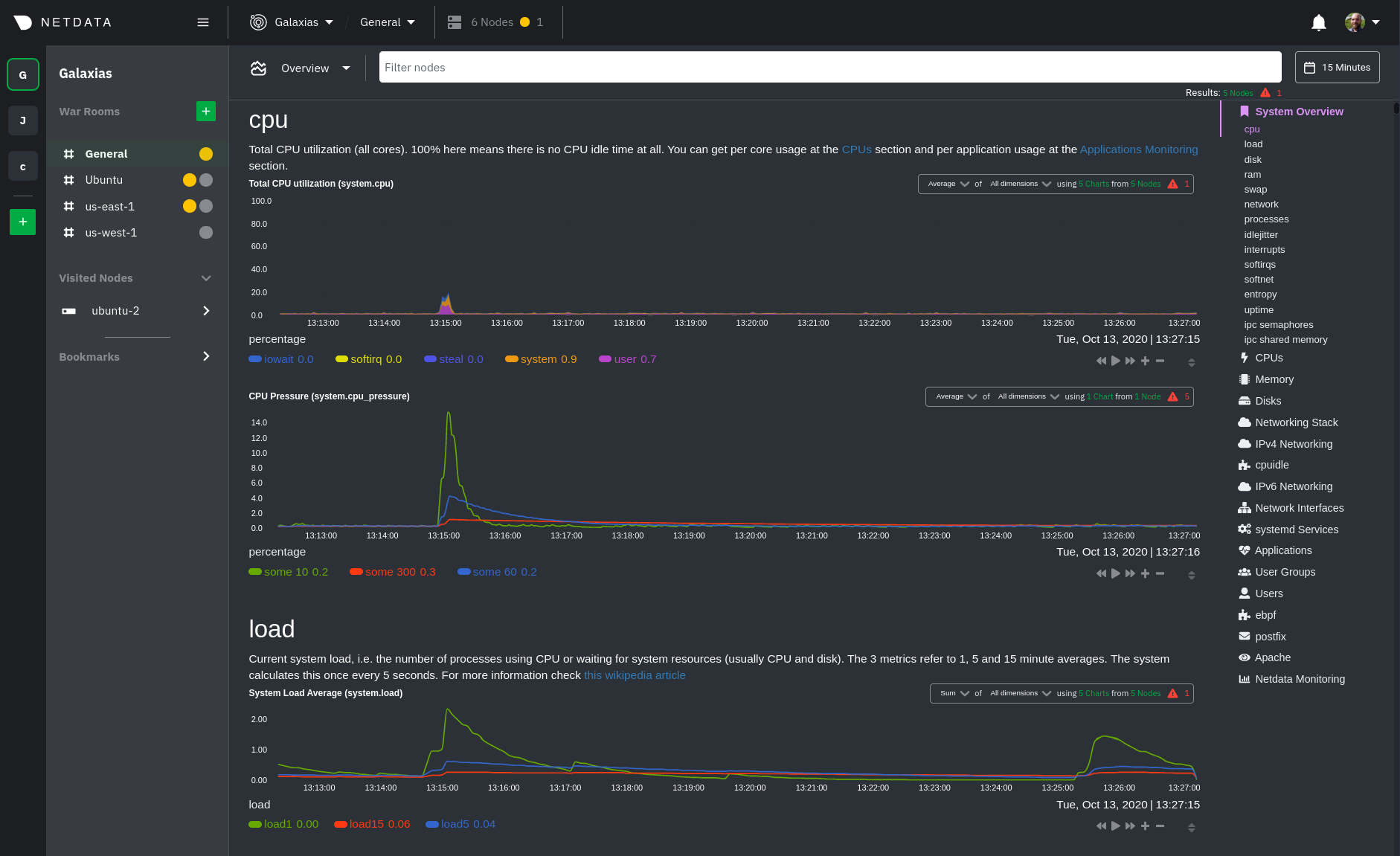
## Using the Overview
> ⚠️ In order for nodes to contribute to composite charts, and thus the Overview UI, they must run v1.26.0 or later of
> the Netdata Agent. See our [update docs](/docs/agent/packaging/installer/update) for the preferred update method based
> on how you installed the Agent.
The Overview uses roughly the same interface as local Agent dashboards or single-node dashboards in Netdata Cloud. By
showing all available metrics from all your nodes in a single interface, Netdata Cloud helps you visualize the overall
health of your infrastructure. Best of all, you don't have to worry about creating your own dashboards just to get
started with infrastructure monitoring.
Let's walk through some examples of using the Overview to monitor and troubleshoot your infrastructure.
### Filter nodes and pick relevant times
While not exclusive to Overview, you can use two important features, [node
filtering](https://learn.netdata.cloud/docs/cloud/war-rooms#node-filter) and the [time & date
picker](https://learn.netdata.cloud/docs/cloud/war-rooms#time--date-picker), to widen or narrow your infrastructure
monitoring focus.
By default, the Overview shows composite charts aggregated from every node in the War Room, but you can change that
behavior on an ad-hoc basis. The node filter allows you to create complex queries against your infrastructure based on
the name, OS, or services running on nodes. For example, use `(name contains aws AND os contains ubuntu) OR services ==
apache` to show only nodes that have `aws` in the hostname and are Ubuntu-based, or any nodes that have an Apache
webserver running on them.
The time & date picker helps you visualize both small and large timeframes depending on your goals, whether that's
establishing a baseline of infrastructure performance or targeted root cause analysis of a specific anomaly.
For example, use the **Quick Selector** options to pick the 12-hour option first thing in the morning to check your
infrastructure for any odd behavior overnight. Use the 7-day option to observe trends between various days of the week.
See the [War Rooms](https://learn.netdata.cloud/docs/cloud/war-rooms) docs for more details on both features.
### Configure composite charts to identify problems
Let's say you notice an interesting spike in disk I/O between `14:42:56` and `14:47:08`. Highlight the anomalous area
using `ALT/⌘ + mouse selection`, then zoom in with `SHIFT + mouse selection` to synchronize all composite charts around
this potentially problematic area.
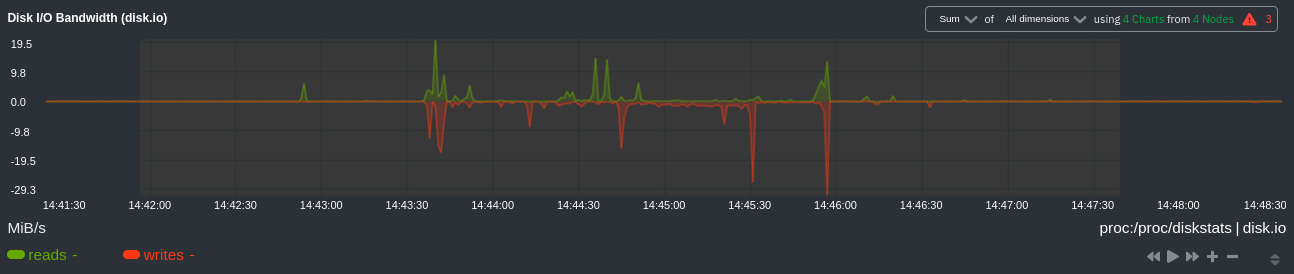
By default, the **Disk I/O Bandwidth (disk.io)** composite chart displays the **sum** of all dimensions (`reads` and
`writes`) from all nodes in that War Room. This smart default helps you identify anomalous behavior, but doesn't
necessarily provide the full picture. Let's say you want to understand the severity of disk writes. Use the definition
bar to change the aggregate function to **min** (because the `writes` dimension is on the negative axis), and display
only the `writes` dimension.
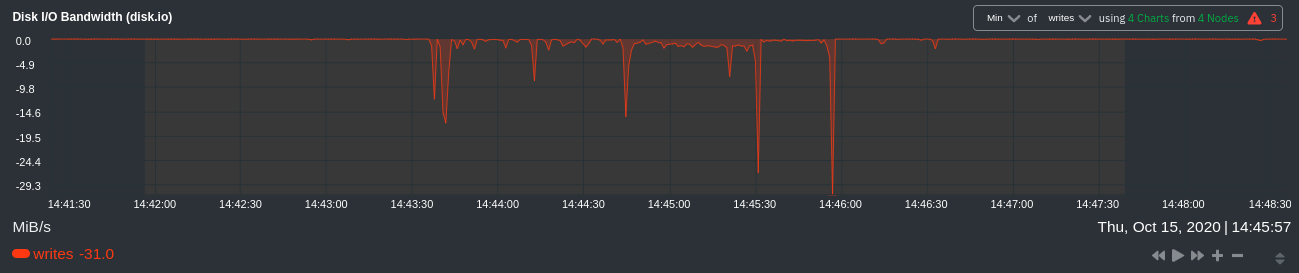
Because you're now looking at the largest magnitude of change on your infrastructure, you know a single node experienced
31 MiB/s in disk writes. By first using the Overview to gather baseline data, identify anomalies, and use aggregate
functions to your advantage, you've proactively recognized single-node issues using an infrastructure-wide interface.
### Drill down to single-node dashboards
Overview helps you take the investigation further with quick access to single-node dashboards in Netdata Cloud.
Click on **X Charts** of any composite chart's definition bar to display a dropdown of contributing contexts and nodes
contributing. Click on the link icon <img class="img__inline img__inline--link"
src="https://user-images.githubusercontent.com/1153921/95762109-1d219300-0c62-11eb-8daa-9ba509a8e71c.png" /> next to a
given node to quickly _jump to the same chart in that node's single-node dashboard_ in Netdata Cloud.
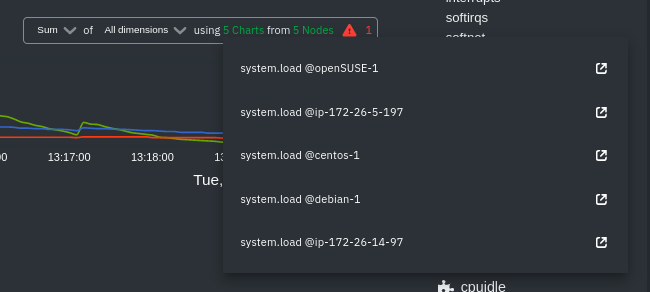)
You can use single-node dashboards in Netdata Cloud to drill down on specific issues, scrub backward in time to
investigate historical data, and see like metrics presented meaningfully to help you troubleshoot performance problems.
All of the familiar [interactions](/docs/visualize/interact-dashboards-charts.md) are available, as is adding any chart
to a [new dashboard](/docs/visualize/create-dashboards.md).
Using the above example, one of the single-node dashboards reveals similar spike in disk I/O. Interestingly enough, it
also shows a maximum disk write of 31 MiB/s at the exact same moment as the composite chart in Overview.
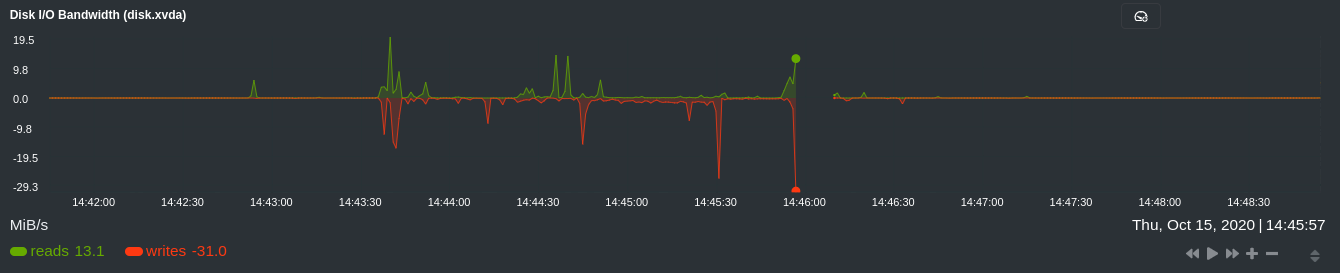
You now know that this particular node, during this particular time, experienced anomalous behavior. In this case, the
root cause of the disk I/O spike was due to updating the Netdata Agent itself, which is also the cause of the subsequent
gap in metrics history.
## Nodes view
You can also use the **Nodes view** to monitor the health status and user-configurable key metrics from multiple nodes
in a War Room. Read the [Nodes view doc](https://learn.netdata.cloud/docs/cloud/visualize/nodes) for details.
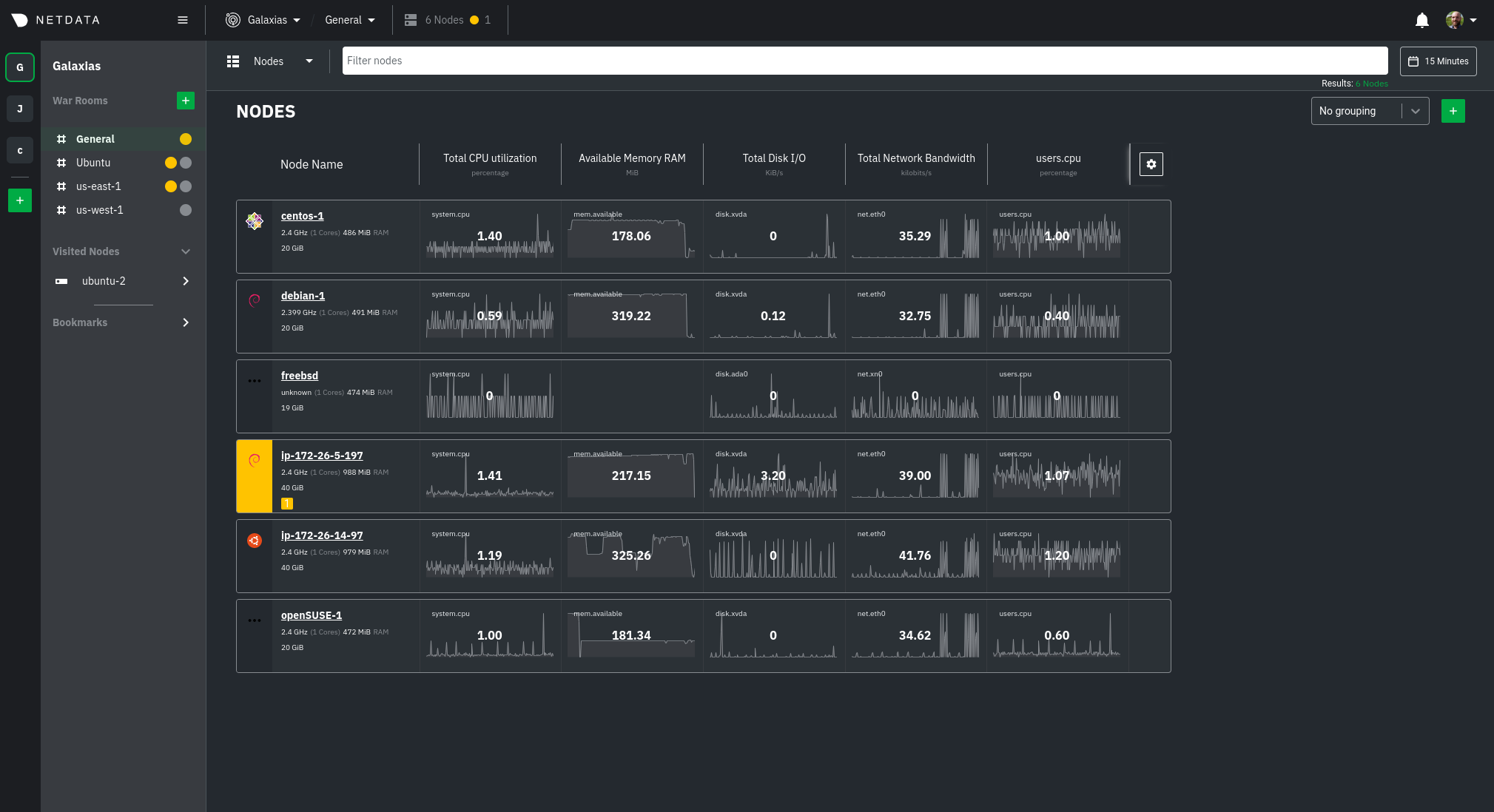
## What's next?
To troubleshoot complex performance issues using Netdata, you need to understand how to interact with its meaningful
visualizations. Learn more about [interaction](/docs/visualize/interact-dashboards-charts.md) to see historical metrics,
highlight timeframes for targeted analysis, and more.
### Related reference documentation
- [Netdata Cloud · War Rooms](https://learn.netdata.cloud/docs/cloud/war-rooms)
- [Netdata Cloud · Overview](https://learn.netdata.cloud/docs/cloud/visualize/overview)
- [Netdata Cloud · Nodes view](https://learn.netdata.cloud/docs/cloud/visualize/nodes-view)
[](<>)
|
