diff options
| author | Joel Hans <joel@netdata.cloud> | 2021-01-07 09:53:10 -0700 |
|---|---|---|
| committer | GitHub <noreply@github.com> | 2021-01-07 09:53:10 -0700 |
| commit | 0bb7a429b619bc68104983691e4f957482630787 (patch) | |
| tree | 040bc96ddd98ac59d7e83235f2babccc01ecb636 /docs | |
| parent | 3adf54ff452fbe8216b64dfce9c7ec04bc7a270b (diff) | |
Small updates, improvements, and housekeeping to docs (#10405)
* Fix Berkeley mentions
* Add new collectors to list
* Tweak Prometheus/OpenMetrics phrasing
* Fix heading depth in performance guide
* Clarify that exporting starts with Agent start
* Clarify usage of edit-config with new files
* Update images
* service -> systemctl
* Reverse systemctl order
Diffstat (limited to 'docs')
| -rw-r--r-- | docs/export/enable-connector.md | 13 | ||||
| -rw-r--r-- | docs/getting-started.md | 26 | ||||
| -rw-r--r-- | docs/guides/configure/performance.md | 11 | ||||
| -rw-r--r-- | docs/monitor/configure-alarms.md | 14 | ||||
| -rw-r--r-- | docs/quickstart/infrastructure.md | 2 | ||||
| -rw-r--r-- | docs/visualize/create-dashboards.md | 17 | ||||
| -rw-r--r-- | docs/visualize/interact-dashboards-charts.md | 6 | ||||
| -rw-r--r-- | docs/visualize/overview-infrastructure.md | 2 |
8 files changed, 43 insertions, 48 deletions
diff --git a/docs/export/enable-connector.md b/docs/export/enable-connector.md index c287276086..9789de2d8a 100644 --- a/docs/export/enable-connector.md +++ b/docs/export/enable-connector.md @@ -11,6 +11,9 @@ database](/docs/export/external-databases.md#supported-databases), you can now e connector itself. We'll walk through the process of enabling the exporting engine itself, followed by two examples using the OpenTSDB and Graphite connectors. +> When you enable the exporting engine and a connector, the Netdata Agent exports metrics _beginning from the time you +> restart its process_, not the entire [database of long-term metrics](/docs/store/change-metrics-storage.md). + Once you understand the process of enabling a connector, you can translate that knowledge to any other connector. ## Enable the exporting engine @@ -44,9 +47,9 @@ Use the following configuration as a starting point. Copy and paste it into `exp Replace `my_opentsdb_http_instance` with an instance name of your choice, and change the `destination` setting to the IP address or hostname of your OpenTSDB database. -Restart your Agent with `service netdata restart` to begin exporting to your OpenTSDB database. Because the -Agent exports metrics as they're collected, you should start seeing data in your external database after only a few -seconds. +Restart your Agent with `sudo systemctl restart netdata` to begin exporting to your OpenTSDB database. The Netdata Agent +exports metrics _beginning from the time the process starts_, and because it exports as metrics are collected, you +should start seeing data in your external database after only a few seconds. Any further configuration is optional, based on your needs and the configuration of your OpenTSDB database. See the [OpenTSDB connector doc](/exporting/opentsdb/README.md) and [exporting engine @@ -65,8 +68,8 @@ Use the following configuration as a starting point. Copy and paste it into `exp Replace `my_graphite_instance` with an instance name of your choice, and change the `destination` setting to the IP address or hostname of your Graphite-supported database. -Restart your Agent with `service netdata restart` to begin exporting to your Graphite-supported database. Because the -Agent exports metrics as they're collected, you should start seeing data in your external database after only a few +Restart your Agent with `sudo systemctl restart netdata` to begin exporting to your Graphite-supported database. Because +the Agent exports metrics as they're collected, you should start seeing data in your external database after only a few seconds. Any further configuration is optional, based on your needs and the configuration of your Graphite-supported database. diff --git a/docs/getting-started.md b/docs/getting-started.md index 5ad1a48c00..74597c10b3 100644 --- a/docs/getting-started.md +++ b/docs/getting-started.md @@ -193,30 +193,20 @@ Find the `SEND_EMAIL="YES"` line and change it to `SEND_EMAIL="NO"`. ## Monitor multiple systems with Netdata Cloud If you have the Agent installed on multiple nodes, you can use Netdata Cloud in two ways: Monitor the health and -performance of an entire infrastructure via the Cloud web interface, or use the Visited Nodes menu that's built into -every dashboard. +performance of an entire infrastructure via the Netdata Cloud web application, or use the Visited Nodes menu that's +built into every dashboard. -For example, a small infrastructure monitored via Netdata Cloud: - - - -And the process of using the Visited nodes menu to move between Agent dashboards running on various systems, both local -and remote: - - +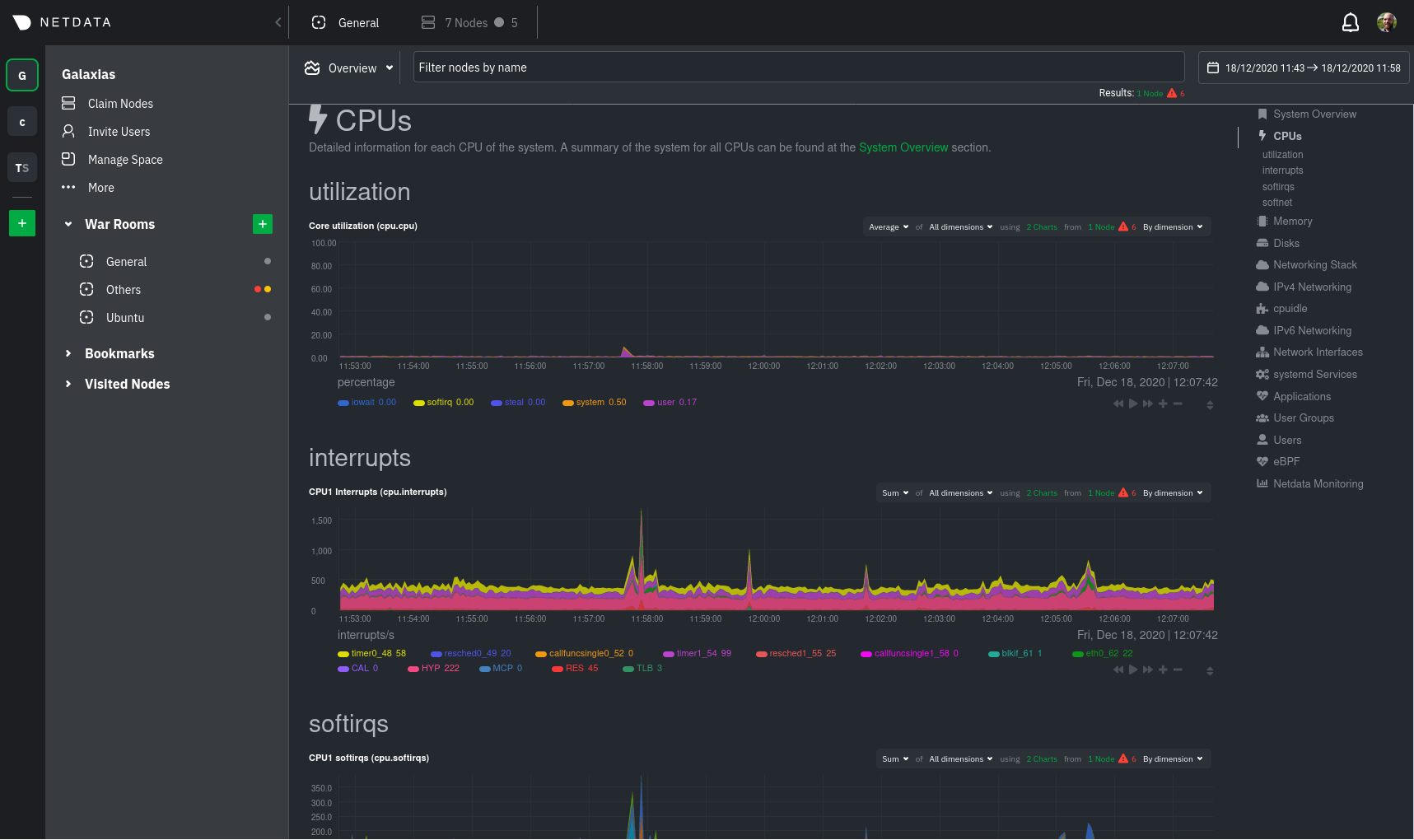 You can use these features together or separately—the decision is up to you and the needs of your infrastructure. **What's next?**: -- Read about the [Agent-Cloud integration](). -- Get an overview of Cloud's features by reading [Cloud documentation](https://learn.netdata.cloud/docs/cloud/). -- Follow the 5-minute [get started with Cloud](https://learn.netdata.cloud/docs/cloud/get-started/) guide to finish - onboarding and claim your first nodes. -- Better understand how agents connect securely to the Cloud with [claiming](/claim/README.md) and [Agent-Cloud - link](/aclk/README.md) documentation. +- Sign up for [Netdata Cloud](https://app.netdata.cloud). +- Read the [infrastructure monitoring quickstart](/docs/quickstart/infrastructure.md). +- Better understand how the Netdata Agent connects securely to Netdata Cloud with [claiming](/claim/README.md) and + [Agent-Cloud link](/aclk/README.md) documentation. ## Start, stop, and restart Netdata diff --git a/docs/guides/configure/performance.md b/docs/guides/configure/performance.md index 24231fb81b..e542736a1d 100644 --- a/docs/guides/configure/performance.md +++ b/docs/guides/configure/performance.md @@ -52,7 +52,7 @@ Let's walk through the best ways to improve the Netdata Agent's performance. The fastest way to improve the Agent's resource utilization is to reduce how often it collects metrics. -## Global +### Global If you don't need per-second metrics, or if the Netdata Agent uses a lot of CPU even when no one is viewing that node's dashboard, configure the Agent to collect metrics less often. @@ -69,18 +69,13 @@ seconds, respectively. update every: 5 ``` +### Specific plugin or collector + Every collector and plugin has its own `update every` setting, which you can also change in the `go.d.conf`, `python.d.conf`, `node.d.conf`, or `charts.d.conf` files, or in individual collector configuration files. If the `update every` for an individual collector is less than the global, the Netdata Agent uses the global setting. See the [enable or configure a collector](/docs/collect/enable-configure.md) doc for details. -## Specific plugin or collector - -If you did not [reduce the global collection frequency](#global) but find that a specific plugin/collector uses too many -resources, you can reduce its frequency. You configure [internal -collectors](/docs/collect/how-collectors-work.md#collector-architecture-and-terminolog) in `netdata.conf` and external -collectors in their individual `.conf` files. - To reduce the frequency of an [internal plugin/collector](/docs/collect/how-collectors-work.md#collector-architecture-and-terminology), open `netdata.conf` and find the appropriate section. For example, to reduce the frequency of the `apps` plugin, which collects and visualizes diff --git a/docs/monitor/configure-alarms.md b/docs/monitor/configure-alarms.md index 4575b03ea1..2a977955b8 100644 --- a/docs/monitor/configure-alarms.md +++ b/docs/monitor/configure-alarms.md @@ -22,7 +22,8 @@ files. ## Edit health configuration files All of Netdata's [health configuration files](/health/REFERENCE.md#health-configuration-files) are in Netdata's config -directory, inside the `health.d/` directory. Use Netdata's `edit-config` script to make changes to any of these files. +directory, inside the `health.d/` directory. Navigate to your [Netdata config directory](/docs/configure/nodes.md) and +use `edit-config` to make changes to any of these files. For example, to edit the `cpu.conf` health configuration file, run: @@ -75,13 +76,18 @@ your systems, containers, and applications work. Read Netdata's [health reference](/health/REFERENCE.md#health-entity-reference) for a full listing of the format, syntax, and functionality of health entities. -To write a new health entity, use `edit-config` to create a new file inside of the `health.d/` directory. +To write a new health entity into a new file, navigate to your [Netdata config directory](/docs/configure/nodes.md), +then use `touch` to create a new file in the `health.d/` directory. Use `edit-config` to start editing the file. + +As an example, let's create a `ram-usage.conf` file. ```bash -sudo ./edit-config health.d/example.conf +sudo touch health.d/ram-usage.conf +sudo ./edit-config health.d/ram-usage.conf ``` -For example, here is a health entity that triggers an alarm when a node's RAM usage rises above 80%: +For example, here is a health entity that triggers a warning alarm when a node's RAM usage rises above 80%, and a +critical alarm above 90%: ```yaml alarm: ram_usage diff --git a/docs/quickstart/infrastructure.md b/docs/quickstart/infrastructure.md index aa89d7a533..0e355f373e 100644 --- a/docs/quickstart/infrastructure.md +++ b/docs/quickstart/infrastructure.md @@ -76,7 +76,7 @@ Overview features composite charts, which display aggregated metrics from every are streamed on-demand from individual nodes and composited onto a single, familiar dashboard. 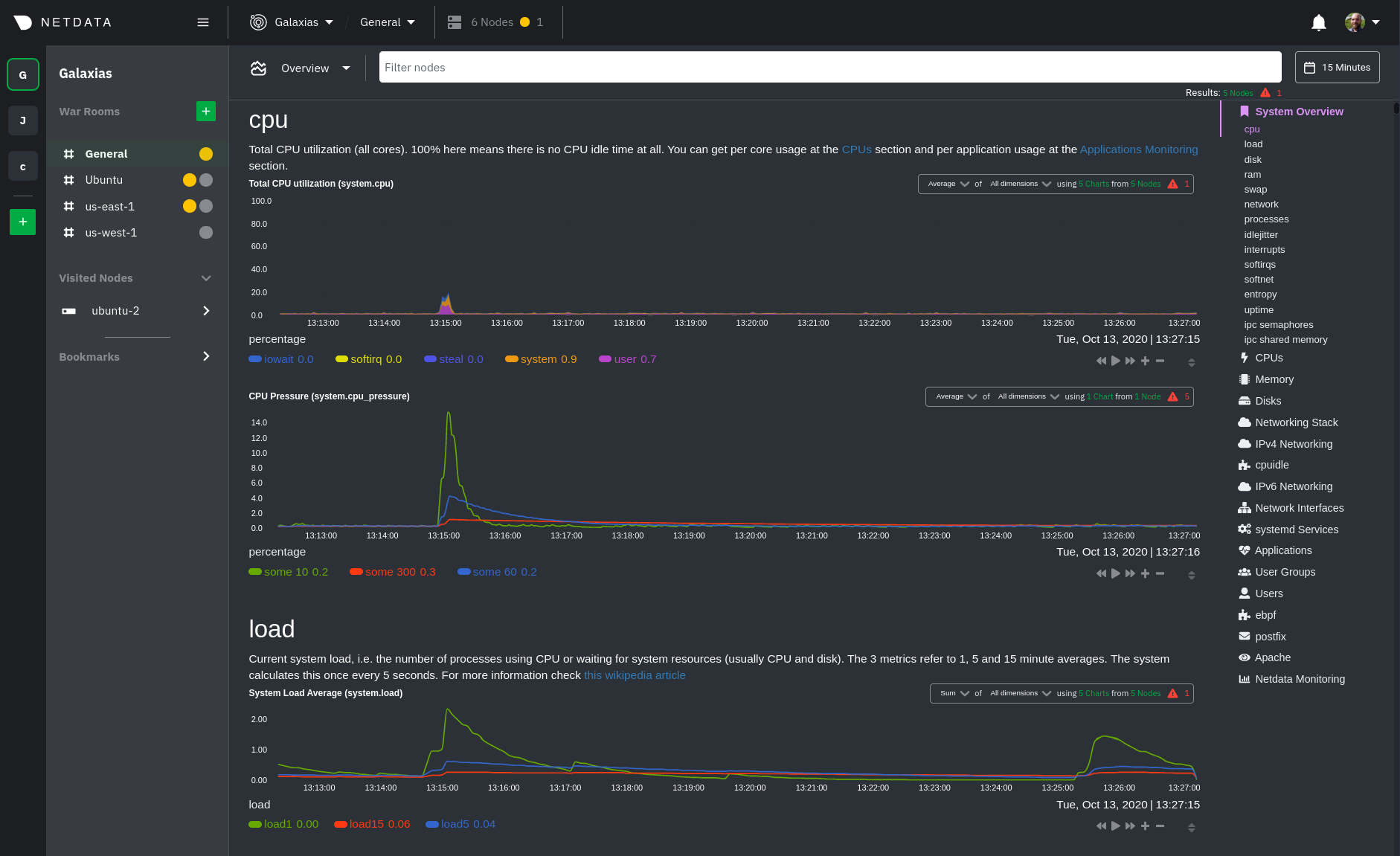 +Overview](https://user-images.githubusercontent.com/1153921/102651377-b1f4b100-4129-11eb-8e60-d2995d258c16.png) Read more about the Overview in the [infrastructure overview](/docs/visualize/overview-infrastructure.md) doc. diff --git a/docs/visualize/create-dashboards.md b/docs/visualize/create-dashboards.md index d4bcf71c1f..91a8dccccc 100644 --- a/docs/visualize/create-dashboards.md +++ b/docs/visualize/create-dashboards.md @@ -14,12 +14,14 @@ In the War Room you want to monitor with this dashboard, click on your War Room' Add** button next to **Dashboards**. In the panel, give your new dashboard a name, and click **+ Add**. Click the **Add Chart** button to add your first chart card. From the dropdown, select the node you want to add the -chart from, then the context. Netdata Cloud shows you a preview of the chart before you finish adding it. The **Add -Text** button creates a new card with user-defined text, which you can use to describe or document a particular -dashboard's meaning and purpose. +chart from, then the context. Netdata Cloud shows you a preview of the chart before you finish adding it. - +The **Add Text** button creates a new card with user-defined text, which you can use to describe or document a +particular dashboard's meaning and purpose. Enrich the dashboards you create with documentation or procedures on how to +respond + +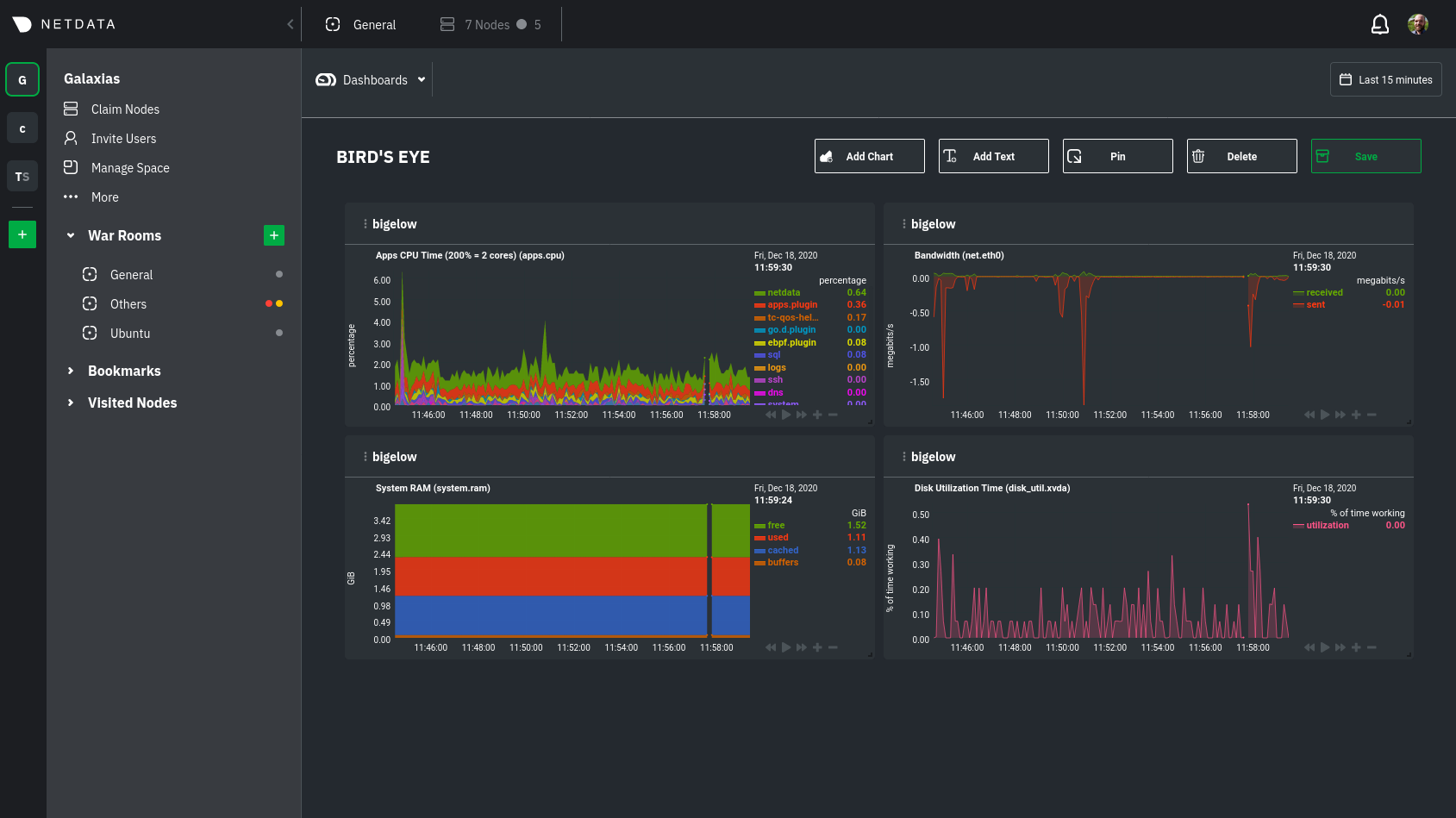 Charts in dashboards are [fully interactive](/docs/visualize/interact-dashboards-charts.md) and synchronized. You can pan through time, zoom, highlight specific timeframes, and more. @@ -41,7 +43,8 @@ complex performance problems. When viewing a single-node Cloud dashboard, you can also click on the add to dashboard icon <img src="https://user-images.githubusercontent.com/1153921/87587846-827fdb00-c697-11ea-9f31-aed0b8c6afba.png" alt="Dashboard -icon" class="image-inline" /> to quickly add that chart to a new or existing dashboard. You might find this useful when investigating an anomaly and want to quickly populate a dashboard with potentially correlated metrics. +icon" class="image-inline" /> to quickly add that chart to a new or existing dashboard. You might find this useful when +investigating an anomaly and want to quickly populate a dashboard with potentially correlated metrics. ## Pin dashboards and navigate through Netdata Cloud @@ -49,8 +52,6 @@ Click on the **Pin** button in any dashboard to put those charts into a separate can now navigate through Netdata Cloud freely, individual Cloud dashboards, the Nodes view, different War Rooms, or even different Spaces, and have those valuable metrics follow you. -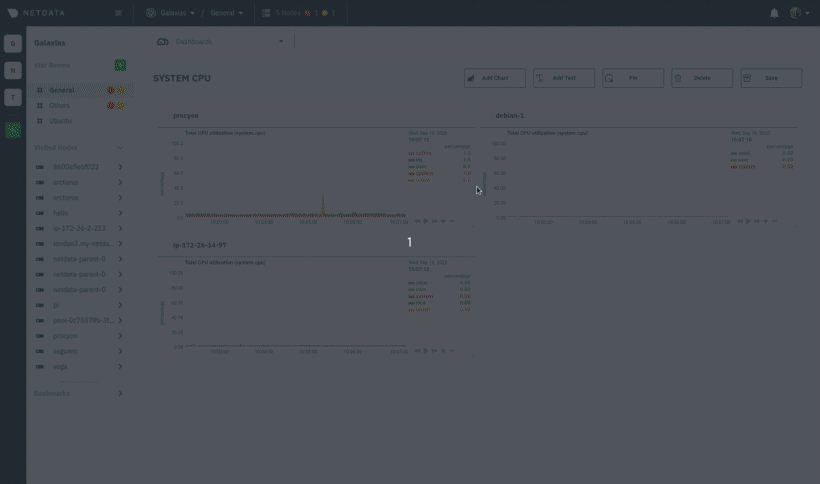 - Pinning dashboards helps you correlate potentially related charts across your infrastructure and discover root causes faster. diff --git a/docs/visualize/interact-dashboards-charts.md b/docs/visualize/interact-dashboards-charts.md index dd1d10a9af..30503c2202 100644 --- a/docs/visualize/interact-dashboards-charts.md +++ b/docs/visualize/interact-dashboards-charts.md @@ -83,8 +83,8 @@ Whenever you use a chart in this way, Netdata synchronizes all the other charts | **Zoom** to a specific timeframe | `SHIFT` + `mouse selection` | | | | **Zoom** in/out | `SHIFT`/`ALT` + `mouse scrollwheel` | `SHIFT`/`ALT` + `two-finger pinch` (touchpad/touchscreen) | `SHIFT`/`ALT` + `two-finger scroll` (touchpad/touchscreen) | -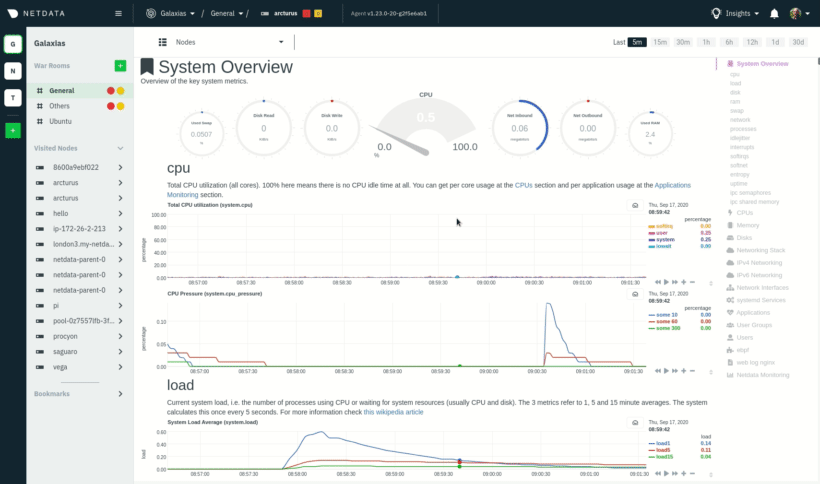 +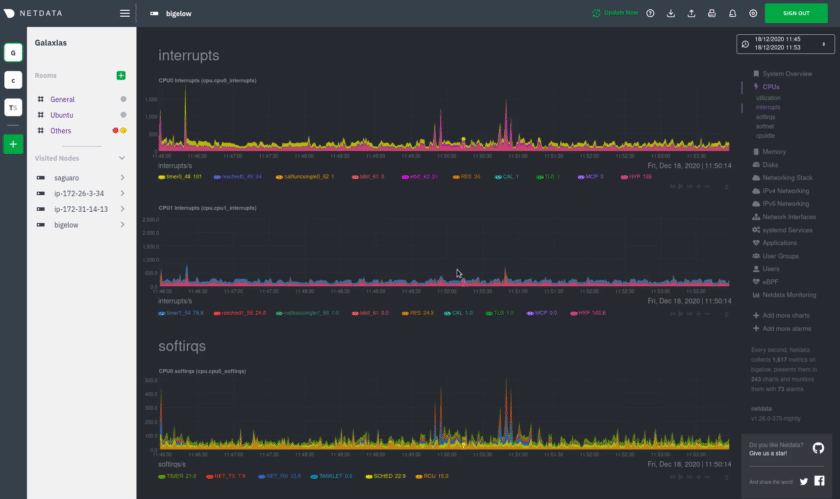 These interactions can also be triggered using the icons on the bottom-right corner of every chart. They are, respectively, `Pan Left`, `Reset`, `Pan Right`, `Zoom In`, and `Zoom Out`. @@ -97,7 +97,7 @@ You can resize any chart by clicking-and-dragging the icon on the bottom-right c to its original height, double-click the same icon. 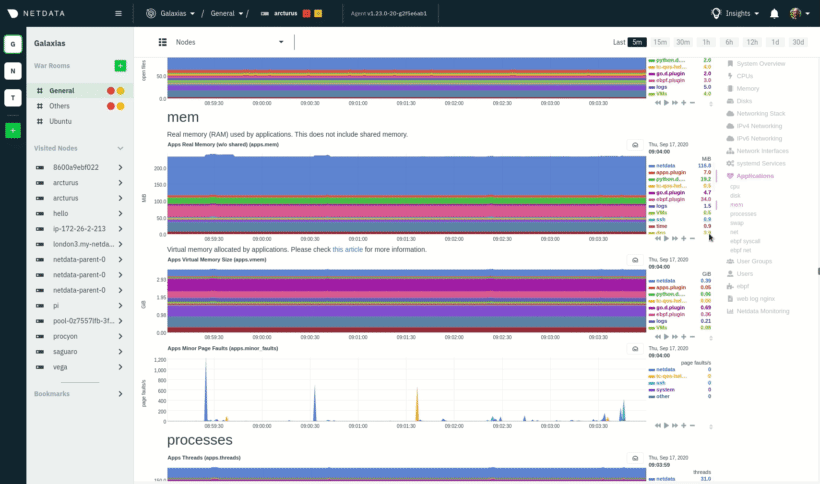 +height](https://user-images.githubusercontent.com/1153921/102652691-24b25c00-412b-11eb-9e2c-95325fcedc67.gif) ### Composite charts in Netdata Cloud diff --git a/docs/visualize/overview-infrastructure.md b/docs/visualize/overview-infrastructure.md index 63a0bad7fb..675abd745b 100644 --- a/docs/visualize/overview-infrastructure.md +++ b/docs/visualize/overview-infrastructure.md @@ -15,7 +15,7 @@ anomalies, then drill down with filtering or single-node dashboards to see more. each chart visualizes average or sum metrics values from across 5 distributed nodes. 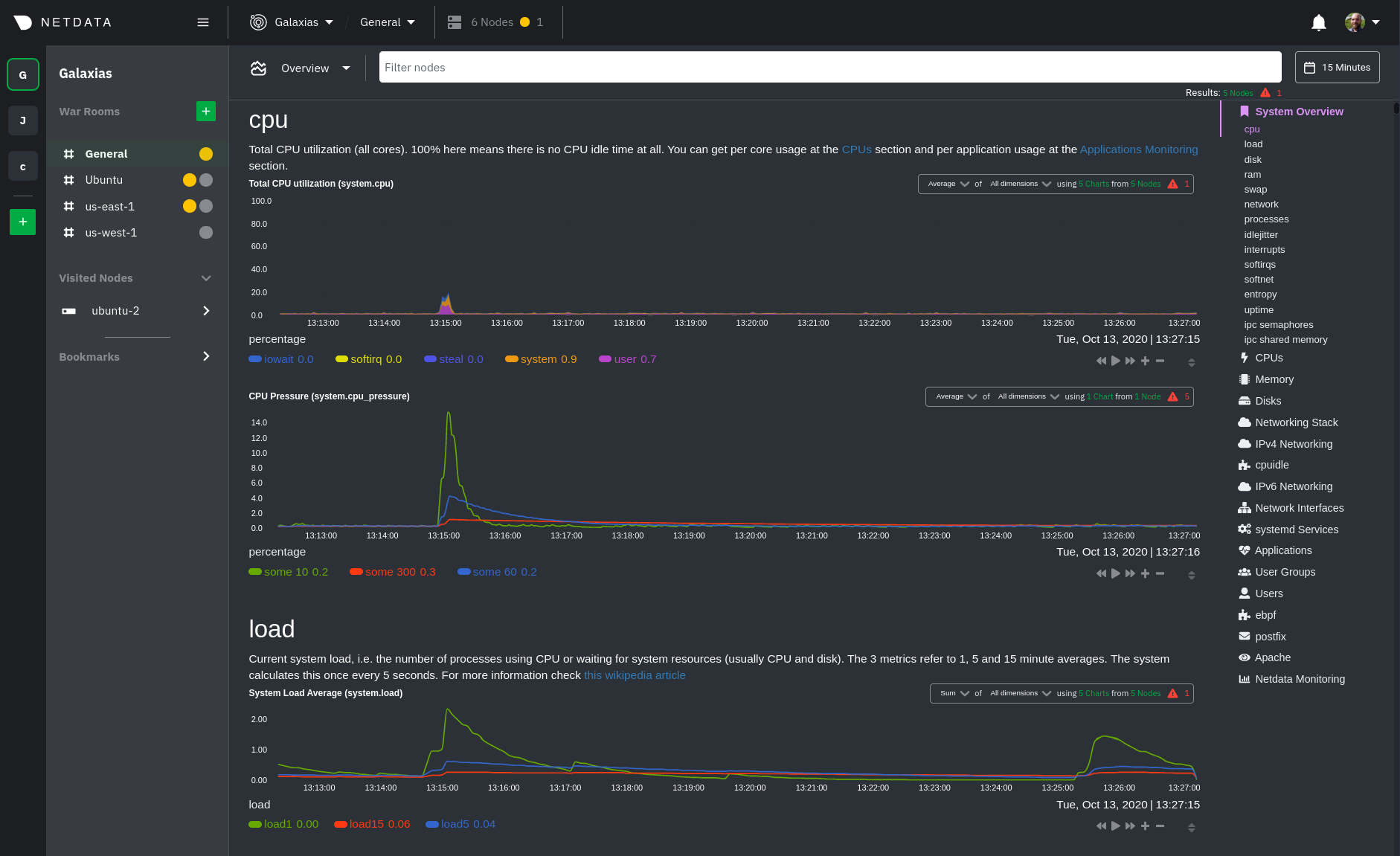 +Overview](https://user-images.githubusercontent.com/1153921/102651377-b1f4b100-4129-11eb-8e60-d2995d258c16.png) ## Using the Overview |
