


|

|
| "Dracula" theme | "GitHub" theme |
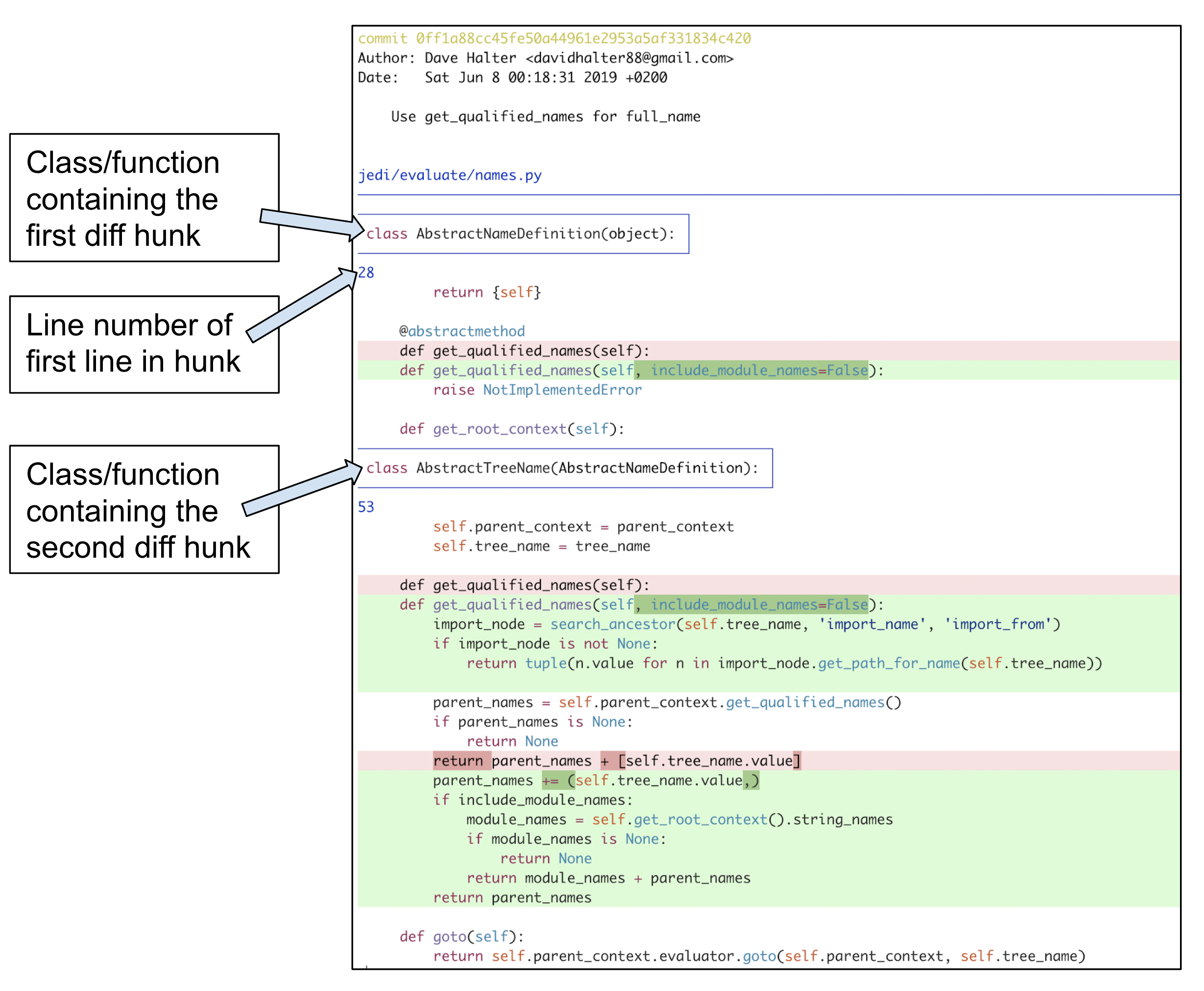
|

|
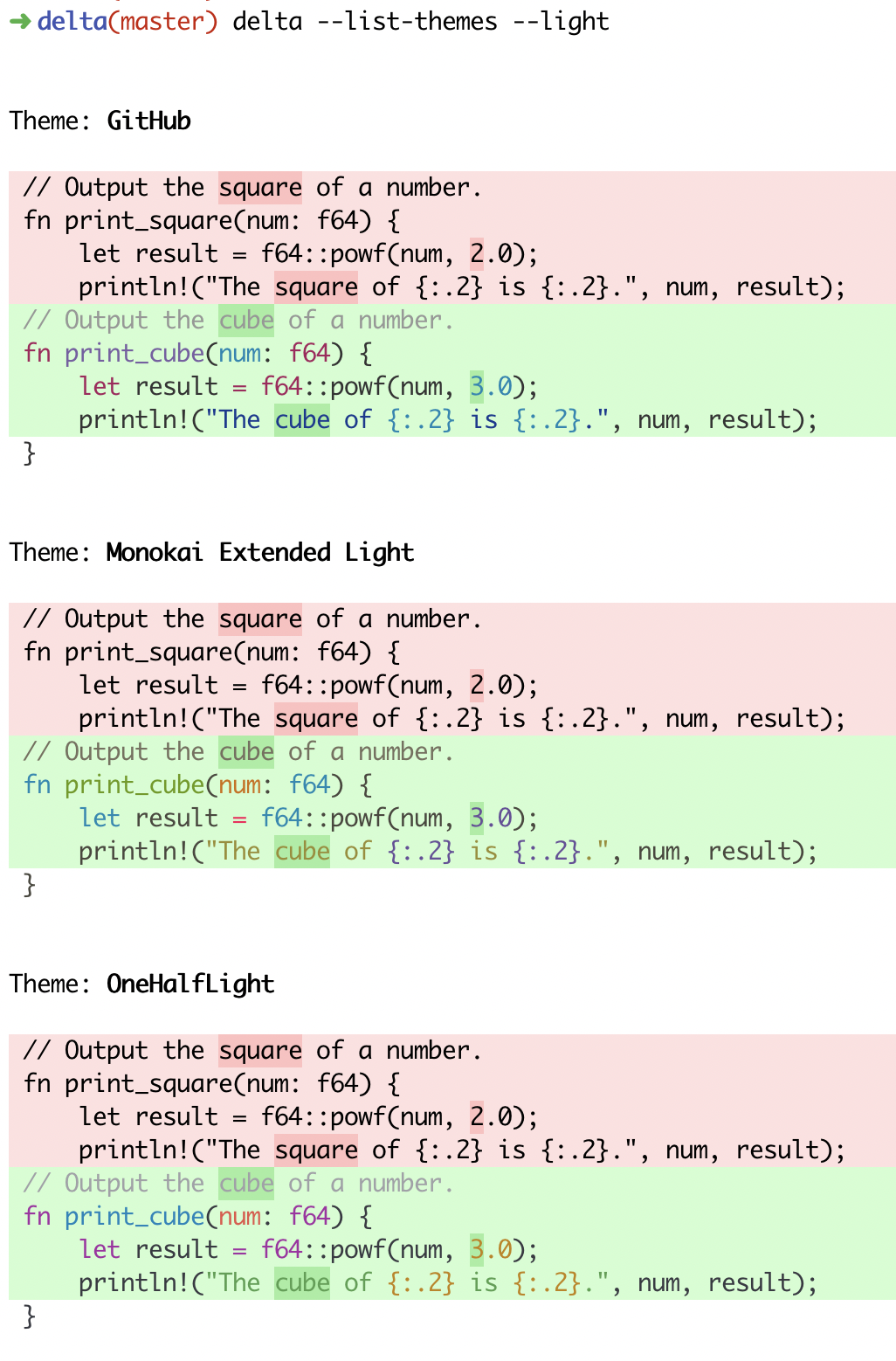
|
delta --list-themes --dark
|
delta --list-themes --light
|
| Arch Linux (AUR) | yay -S git-delta
or git clone https://aur.archlinux.org/git-delta.gitcd git-deltamakepkg -csri |
| Debian | .deb files are on the releases page and at barnumbirr/delta-debian dpkg -i file.deb |
| Fedora | dnf install git-delta |
| FreeBSD | pkg install git-delta |
| Homebrew | brew install git-delta |
| MacPorts | port install git-delta |
| Nix | nix-env -iA nixpkgs.gitAndTools.delta
|
| Windows (Chocolatey) | choco install delta |
 |
| delta vs. git |

|
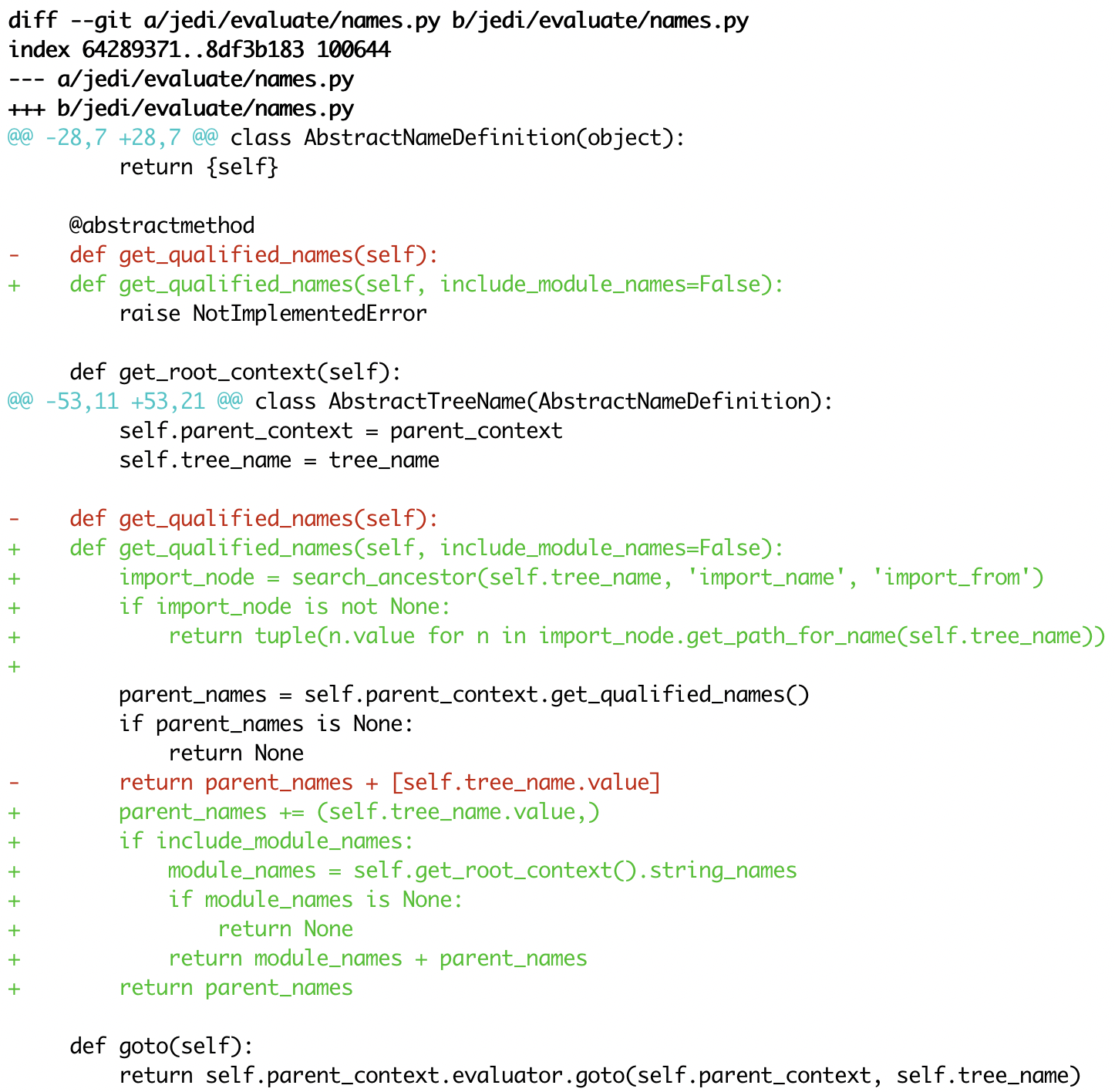
|
|
delta vs. diff-so-fancy / diff-highlight |

|

|
| delta vs. github |

|

|